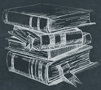 Tutorial
TutorialHome>Tutorial>How to Batch Add Text Watermark to Photo?
How to Batch Add Text Watermark to Photo?
2020-03-11
EasePaint Watermark Expert is a handy and efficient watermark software on the Internet. Not only it helps users to remove or add the watermark on both video and images, but it also supports the batch process add text watermark to photo!
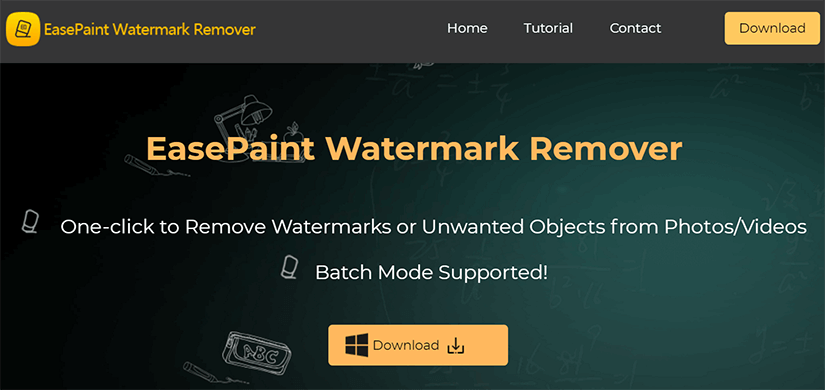
Get Free 5 Batch Processing Times
Users can refer ‘How to Purchase the License on EasePaint Watermark Remover‘ to access the Batch Process in the software, but luckily right now, the software provides Free Batch Mode Trial for all users by just sharing the software on social media.
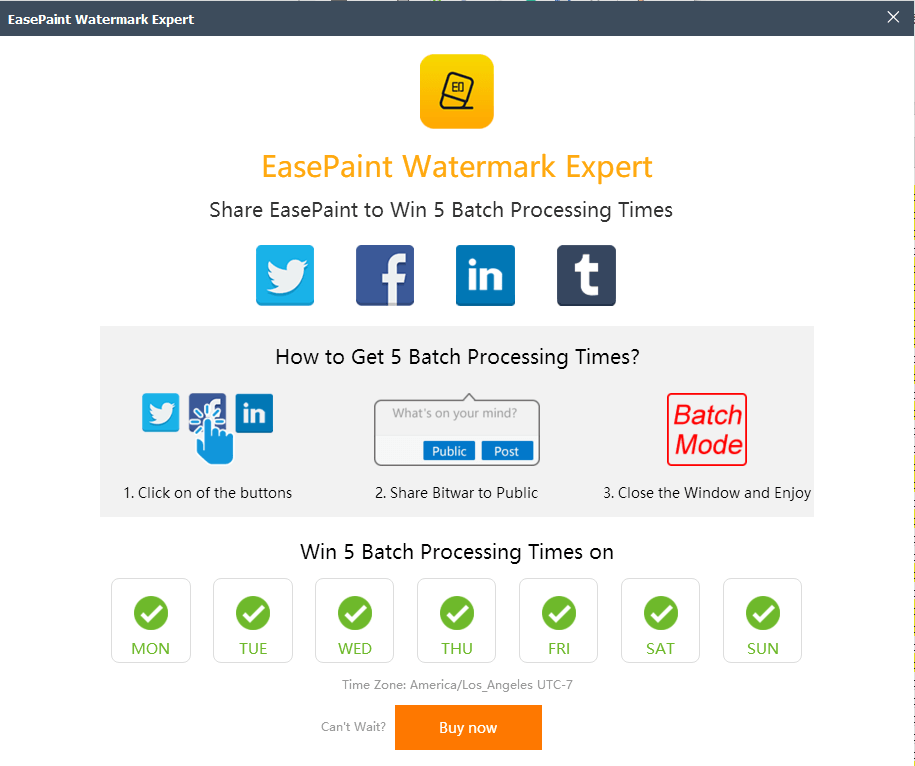
Steps To Batch Add Text Watermark to Photo
After you had received the free five batch processing times or you are already a VIP user, please follow the tutorial below, and we will show you the best way to perform batch add Text Watermark to photo!
Step 1. Launch the software and Login to your account.
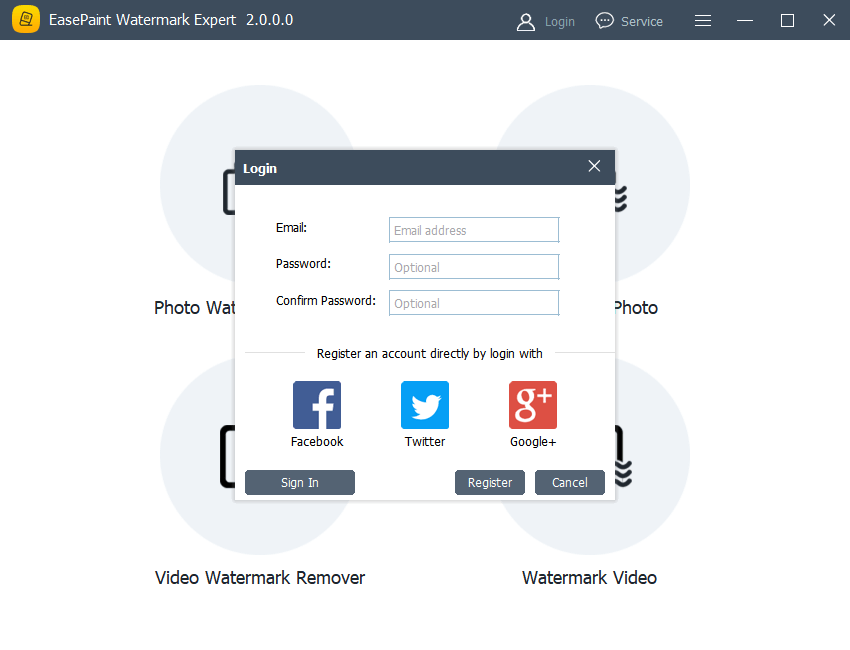
Step 2. Choose the Watermark Photo tool and click the Add Image icon to add in the pictures into the software.
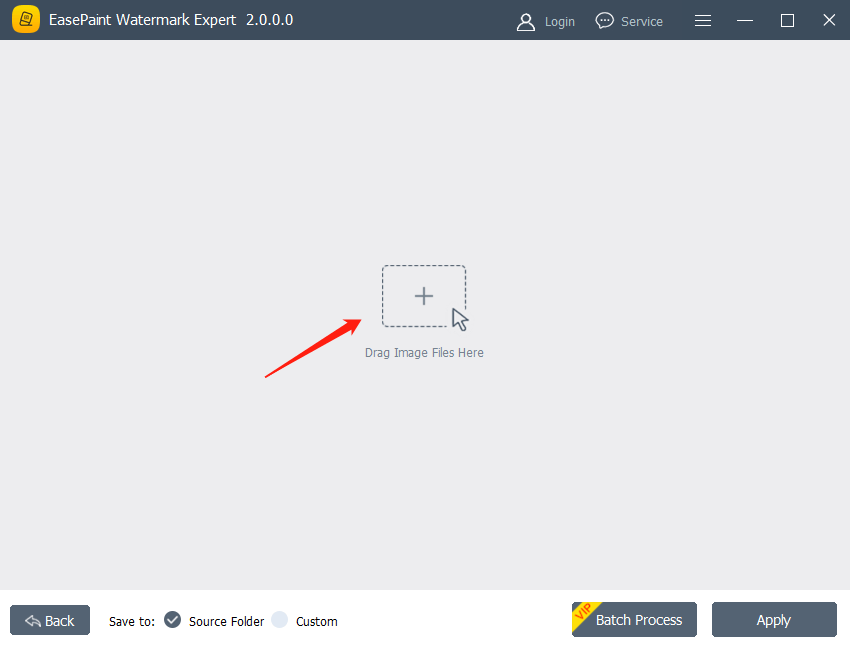
Step 3. After finish uploading pictures, click Add Text and type-in your Text Watermark.
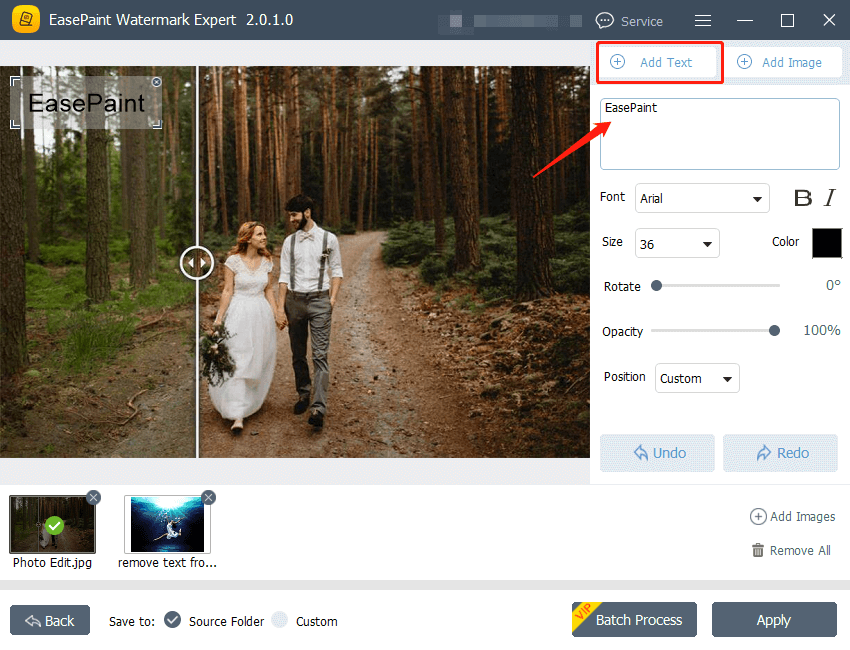
Step 4. Design the Text Watermark by changing the Font, Size, Color, Rotate, Opacity, and Position.
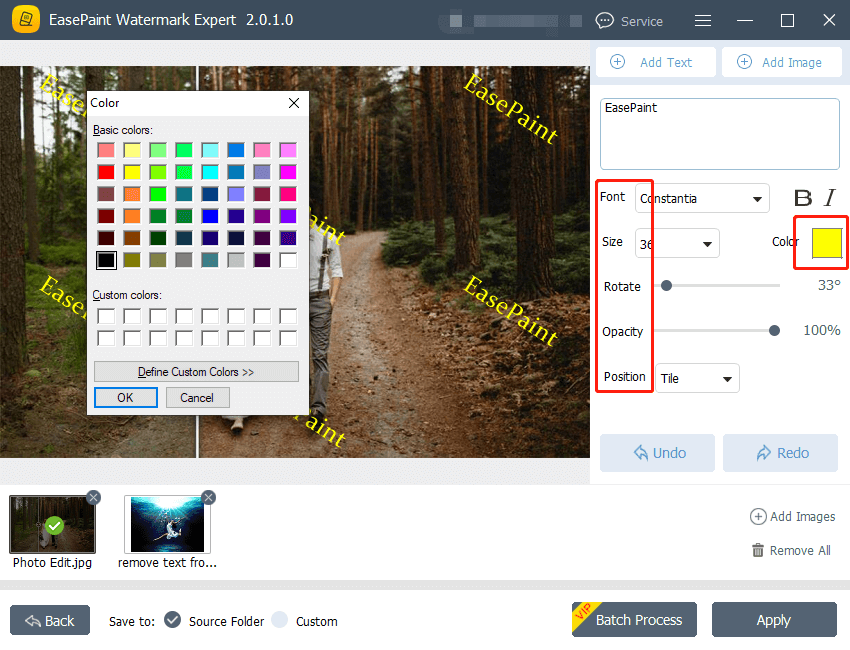
Step 5. Click the Batch Process. Then, choose the Watermark Position for all the pictures and click Yes.
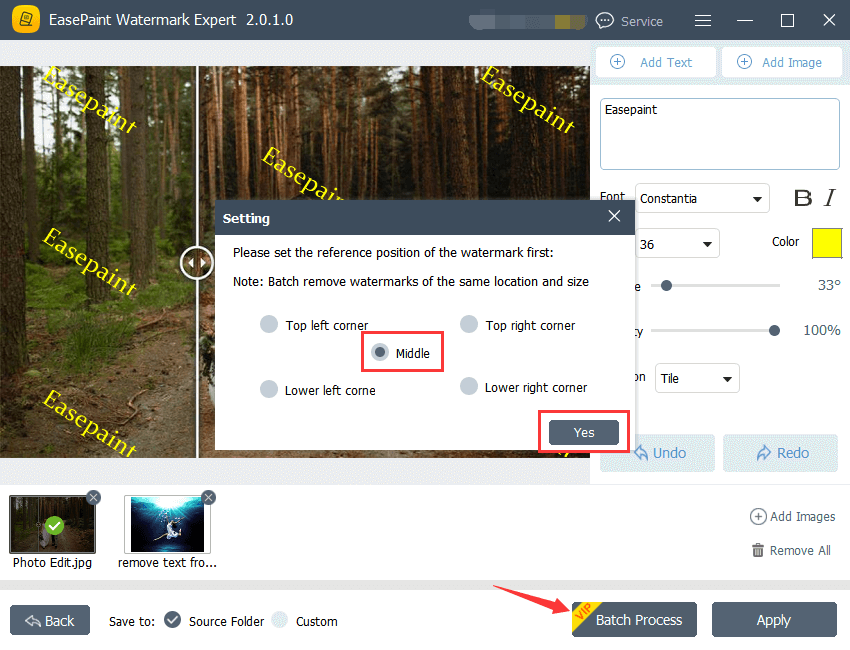
Step 6. Lastly, please wait patiently for the process and click Open Path to preview the pictures when the process is completed.
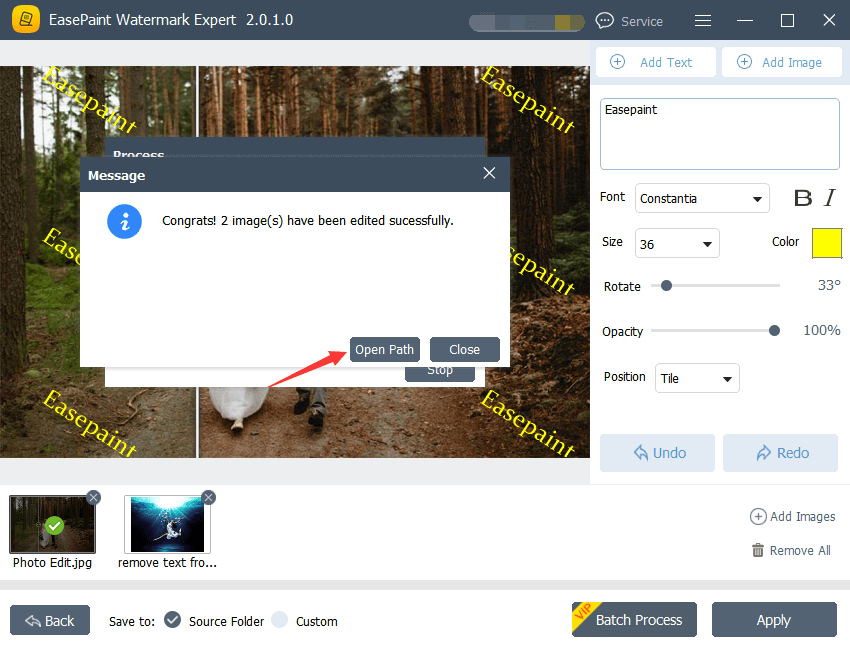
Learn it Now!
That’s all you need to learn to add Text Watermark to photos batch by using the EasePaint Watermark Expert software. If you’re unclear about the tutorial above, please contact our customer service at all times to solve your problem.
