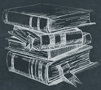 Tutorial
TutorialHome>Tutorial>How to Add Image Watermark to Video?
How to Add Image Watermark to Video?
2020-03-13
Bitwar Watermark Expert allows users to remove and add watermark to video easily. While the tutorial below will show users how to add Image Watermark to video by using the software. So please follow the guided steps below to start adding your watermark now!
Bitwar Watermark Expert
First of all, please make sure to download the latest watermark software from the official website: https://www.easepaint.com/ or refer here on ‘How to Install Bitwar Watermark Expert‘ on Windows.
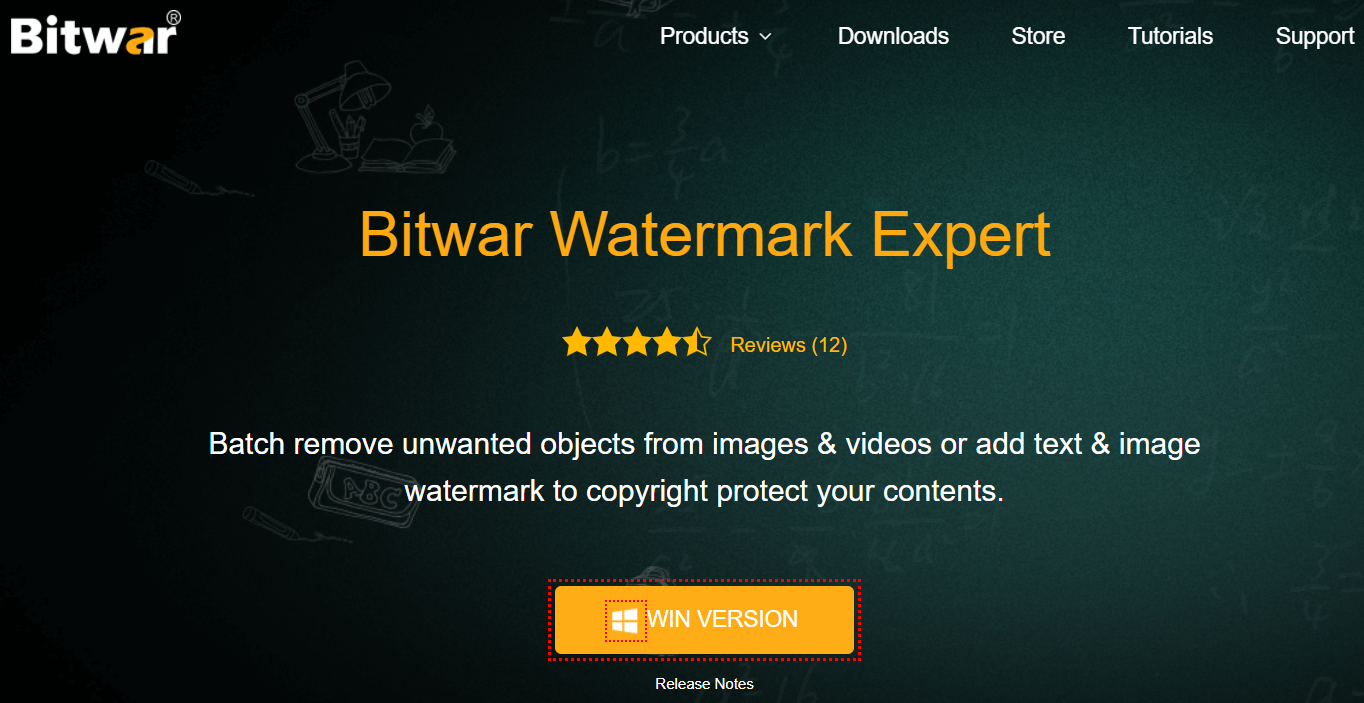
Steps to Add Image Watermark to Video
After installation, launch the software, and please log in to your existing account. If you haven’t created an account yet, you can use your Facebook, Twitter, Google+ or Email address to create an account for free!
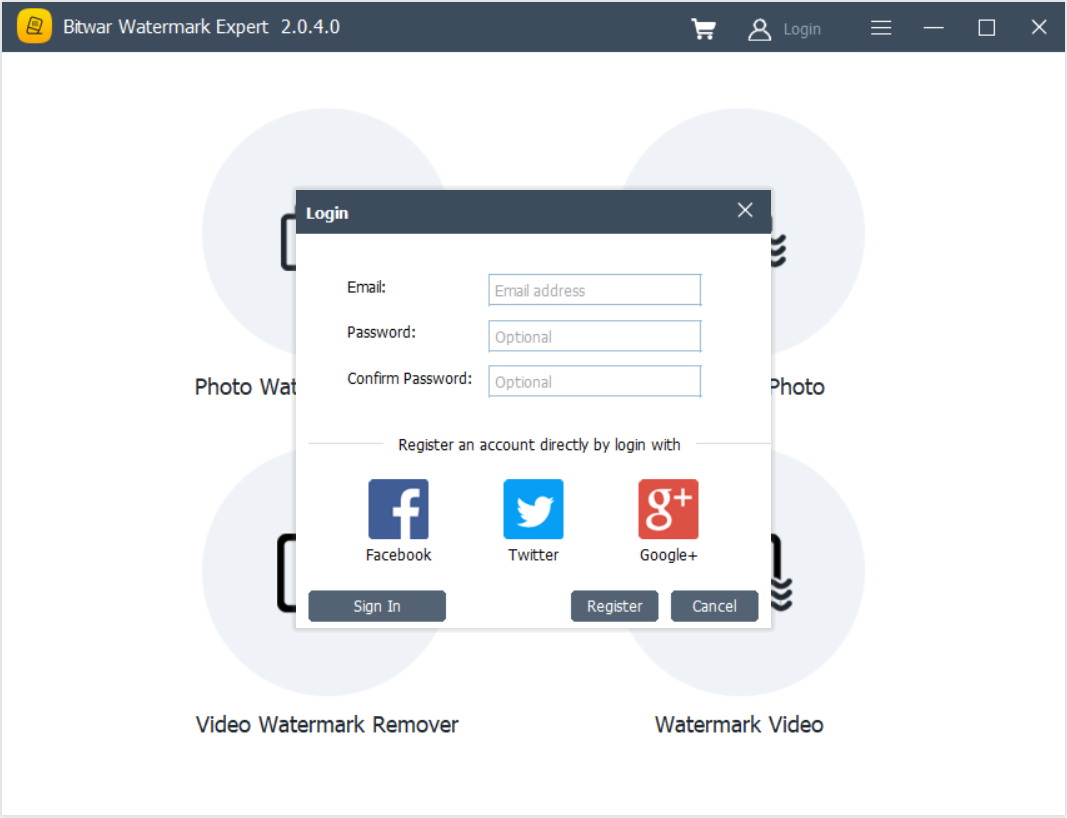
Step 1. At the main interface, choose Watermark Video and click the Drag Video Icon to add the video.
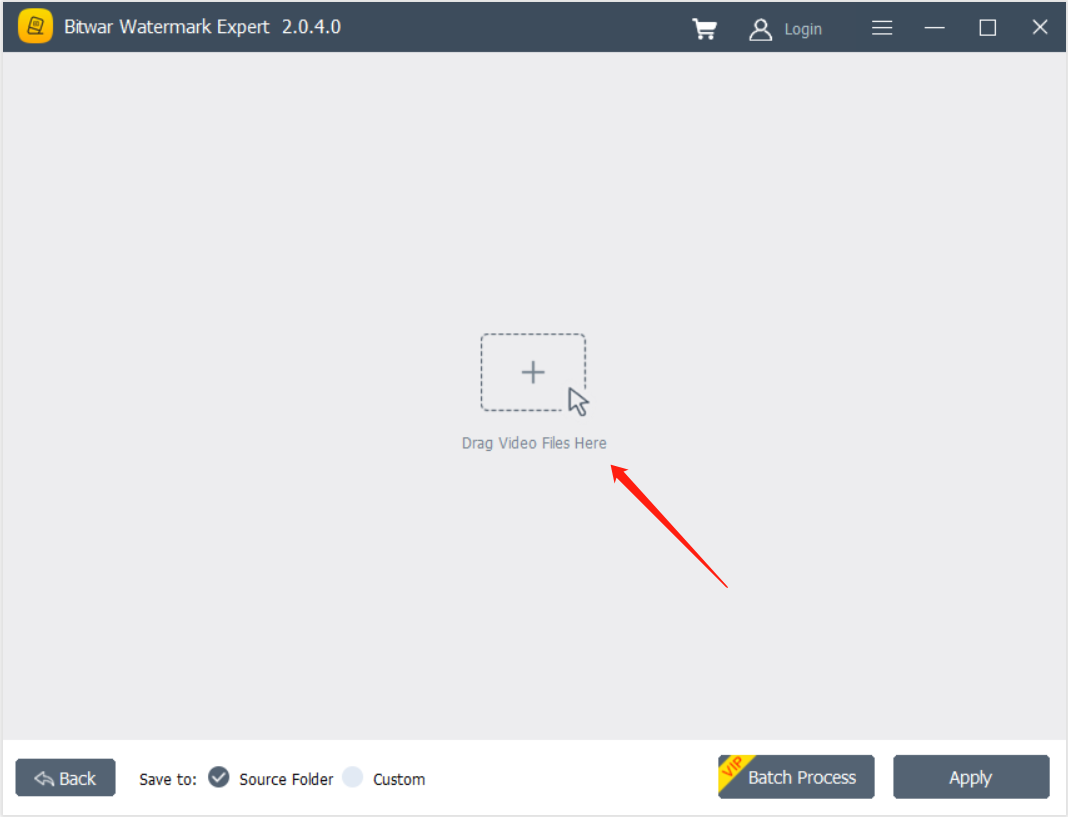
Step 2. Click Image Watermark. Then, choose the image you want to add and click Open.
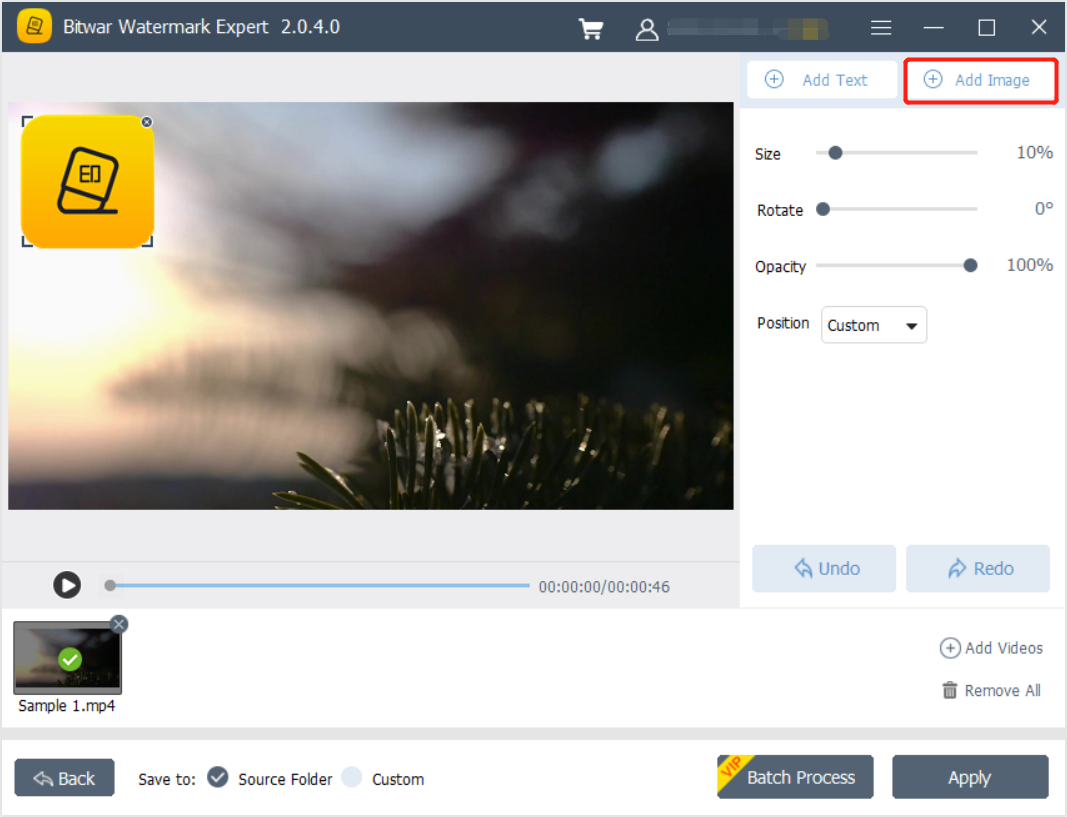
Step 3. Design the Image Watermark by setting the Size, Rotate, Opacity, and Position.
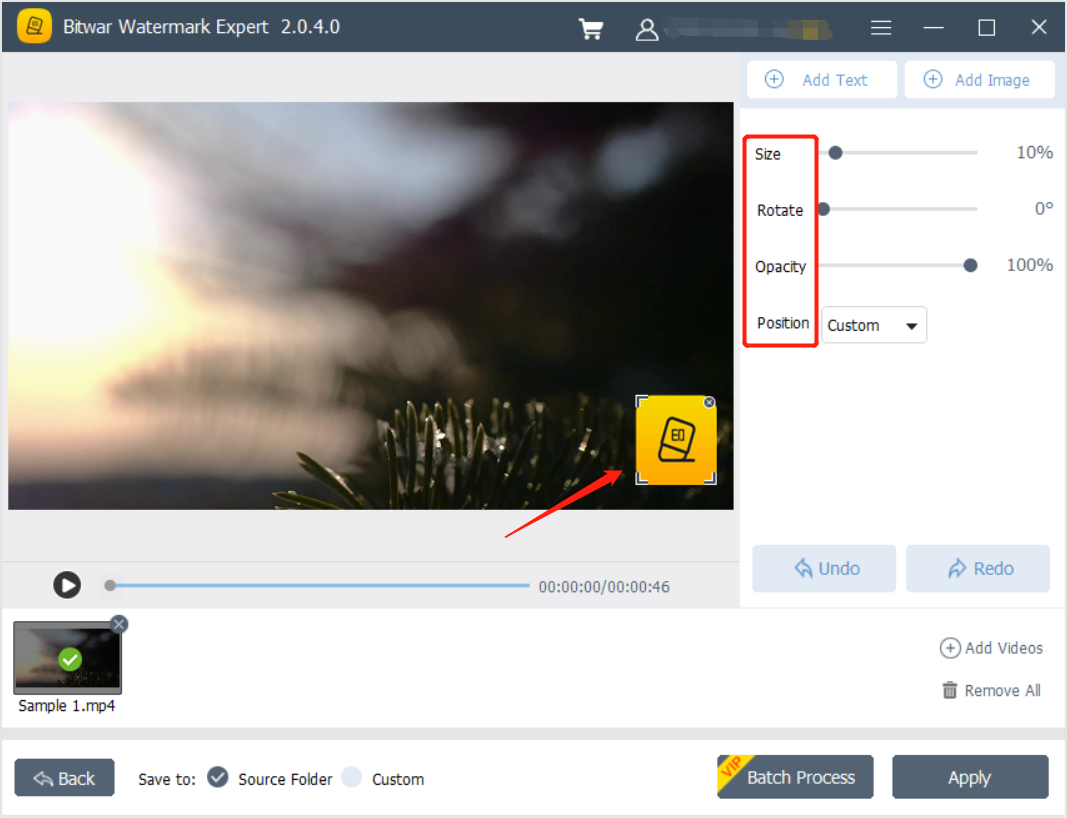
Step 4. Click Apply, and please wait for the process to complete. When completed, click Open Patch to preview the new video.
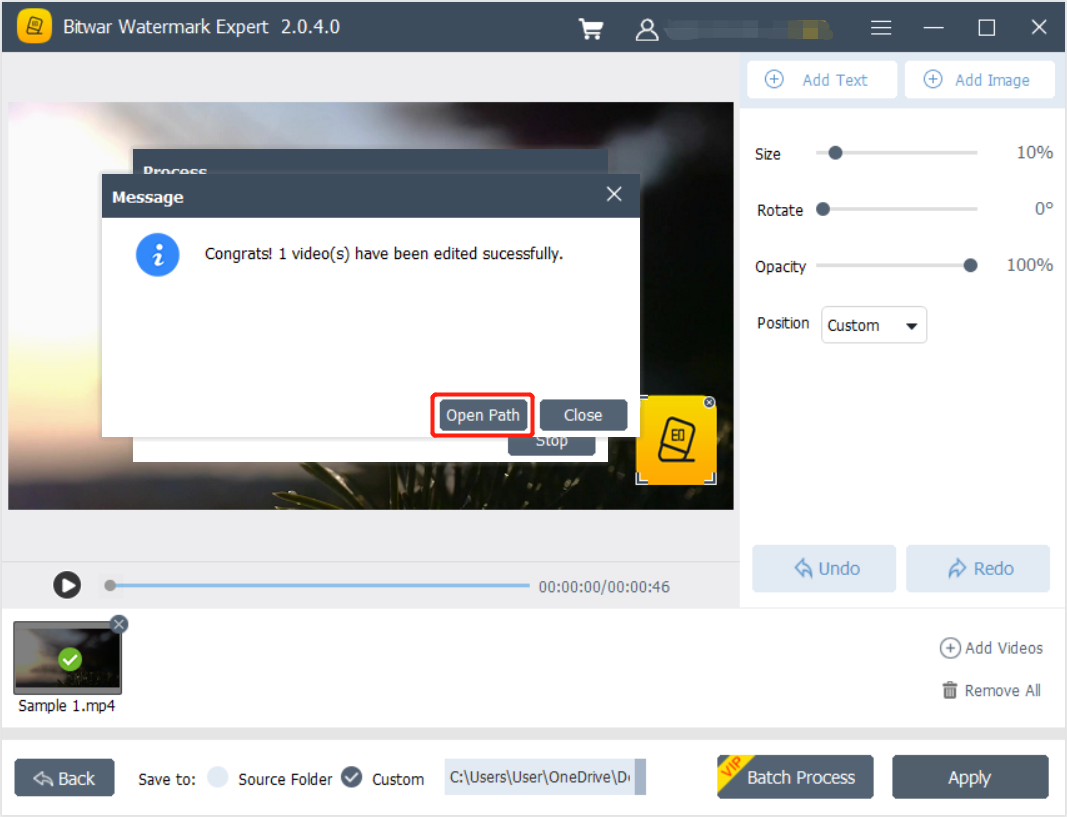
Learn the Skill Now!
After following the guided steps above, all users can add your Image Watermark to video easily with Bitwar Watermark Expert. If you are facing any hard times during the process, please contact our online customer service for help to solve your problems!
