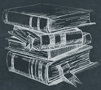 Tutorial
TutorialHome>Tutorial>How To Remove Text Watermark from Photo?
How To Remove Text Watermark from Photo?
2019-09-12
When we are doing any paperwork and presentation at work or school, we always need to make sure our work is exciting. We will look for a lot of beautiful images to add to our document work.
Most of the photos we used are added with texts. It is very annoying if we need to remove text from photos using image editing software because it will take up more time than usual. Therefore, we suggest you all use the free watermark remover – Bitwar Watermark Expert to solve your problem!
The tutorial below will show you how to remove text from a photo by using the software!
Steps to Remove Text From Photo
Before we begin with the tutorial, please remember to download the software from the official website: https://www.easepaint.com/.
Step 1. Download and install the software into your computer.
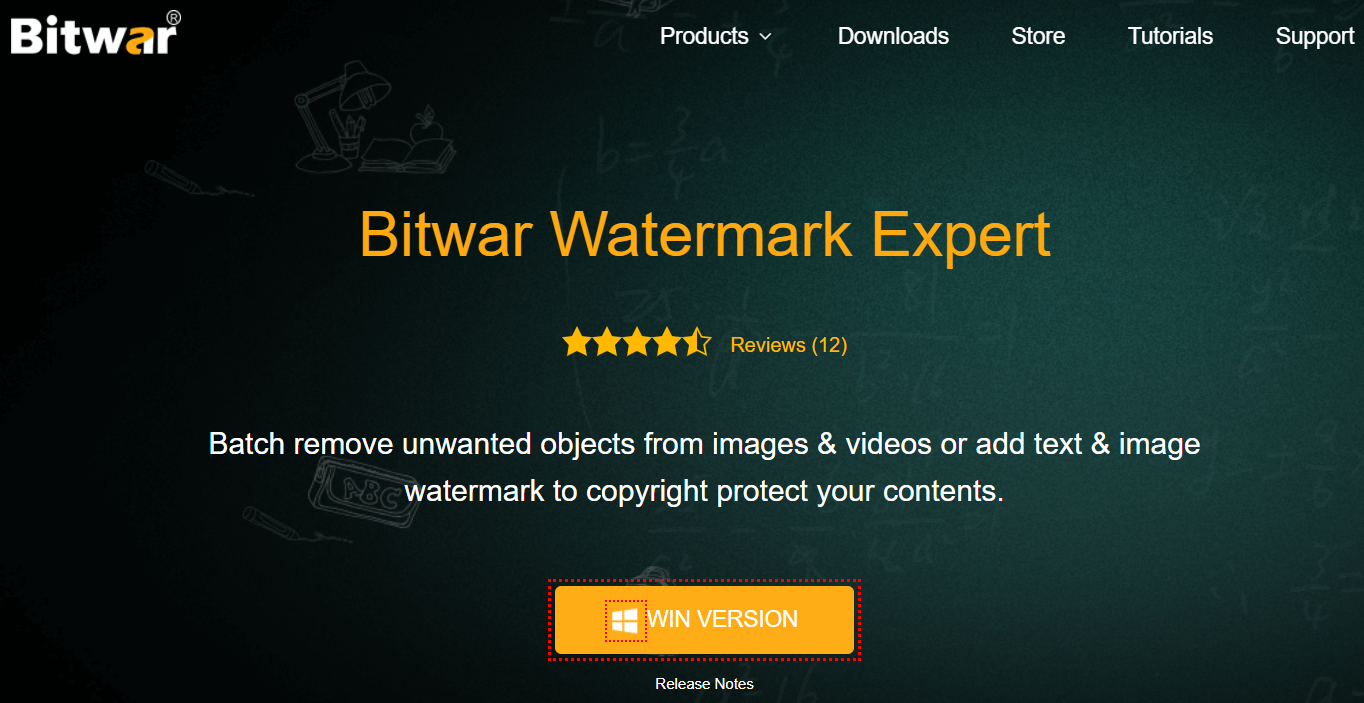
Step 2. Launch the software. Then click “Photo Watermark Remover” and drag the images into the software.
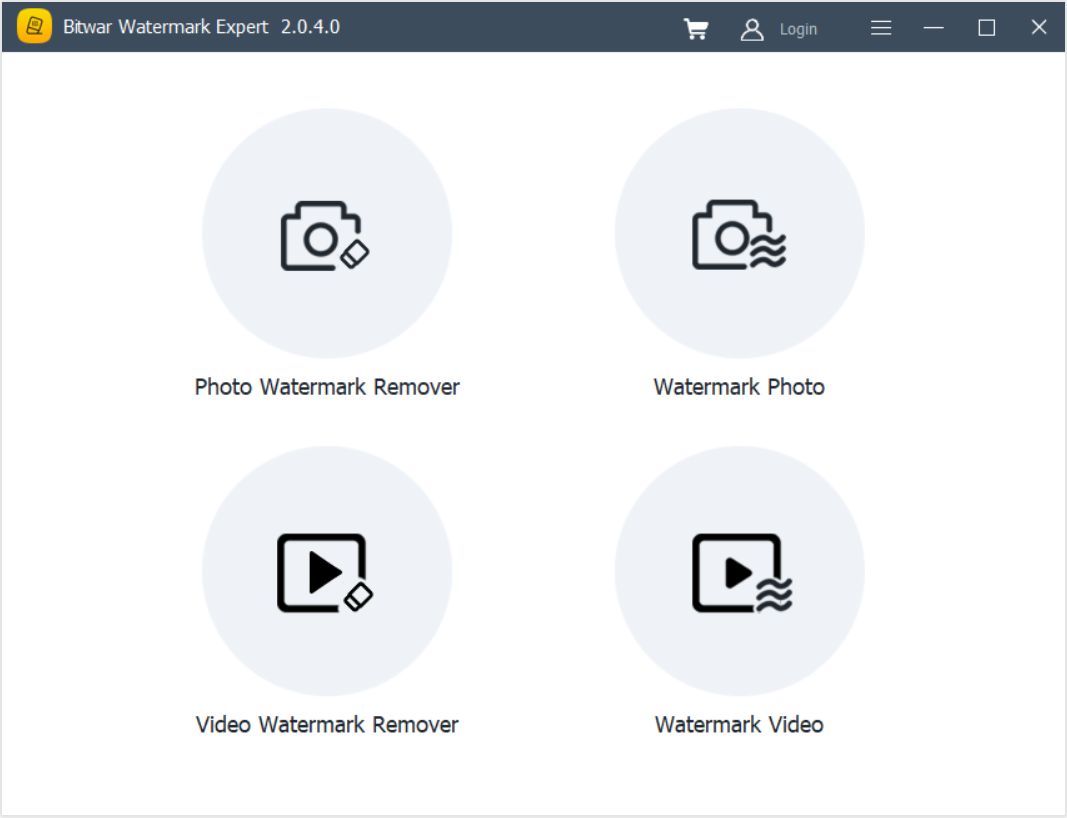
Step 3. Highlight the text watermark on the photo.
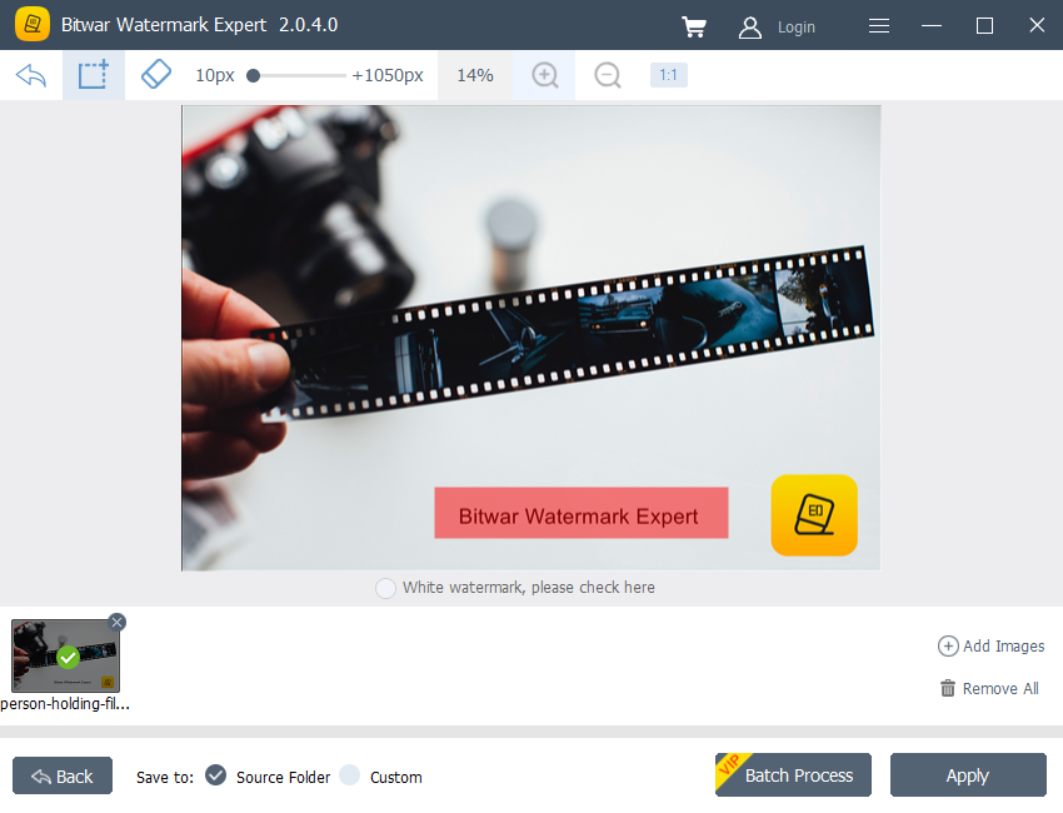
Step 4. After finish highlighting the text, click the “Apply” button and wait for a while for the process to complete.
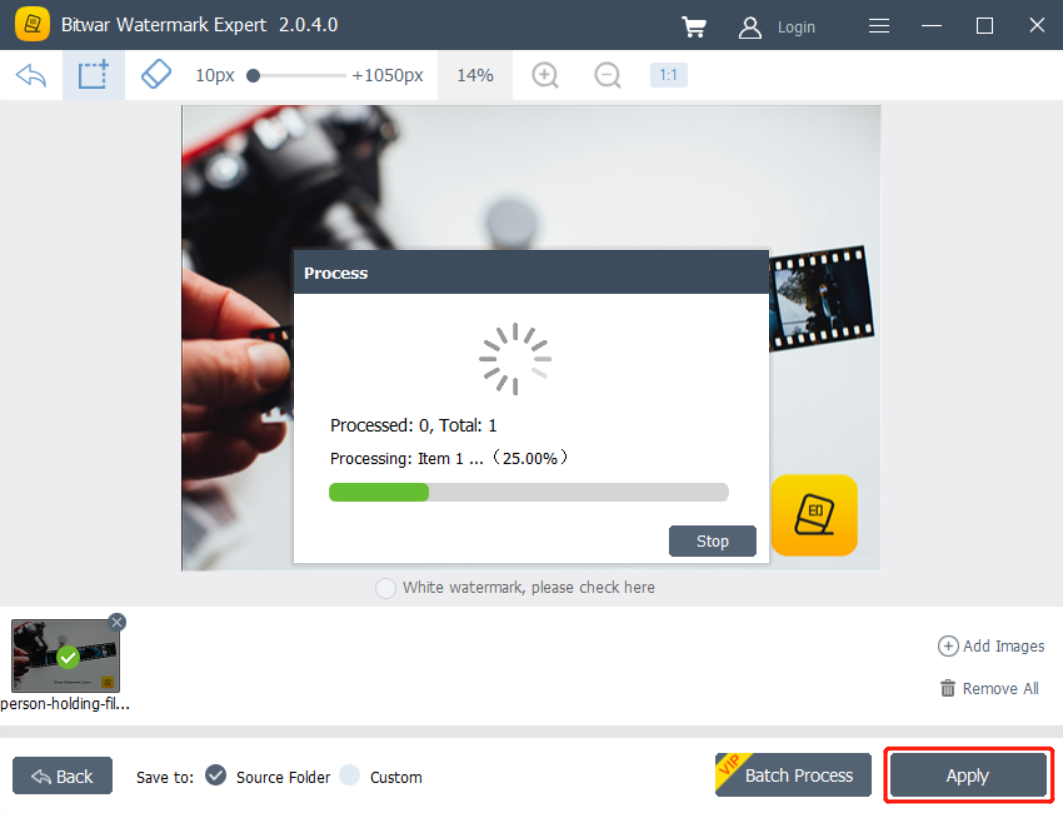
Step 5. Click “Open Path” to preview the new photo without the text watermark.
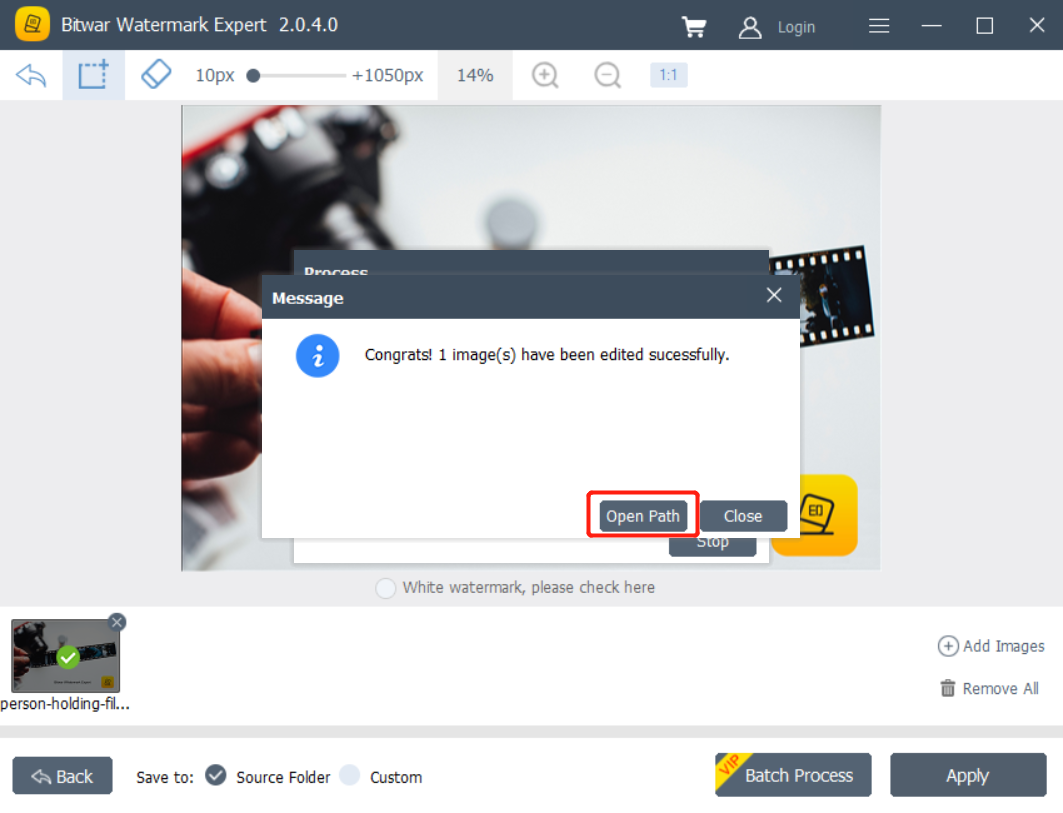
Bonus tips: Bitwar Watermark Expert supports batch mode; if you wish to remove watermark in many files, you can try our VIP feature: Batch Erase. We have a quarterly and annual membership. You can choose the package according to your needs.
Just follow the simple steps above, and you can easily remove any text from any photos. We hope the tutorial above is helpful to all of you. If you still have further questions or problems, you can contact our customer service!
