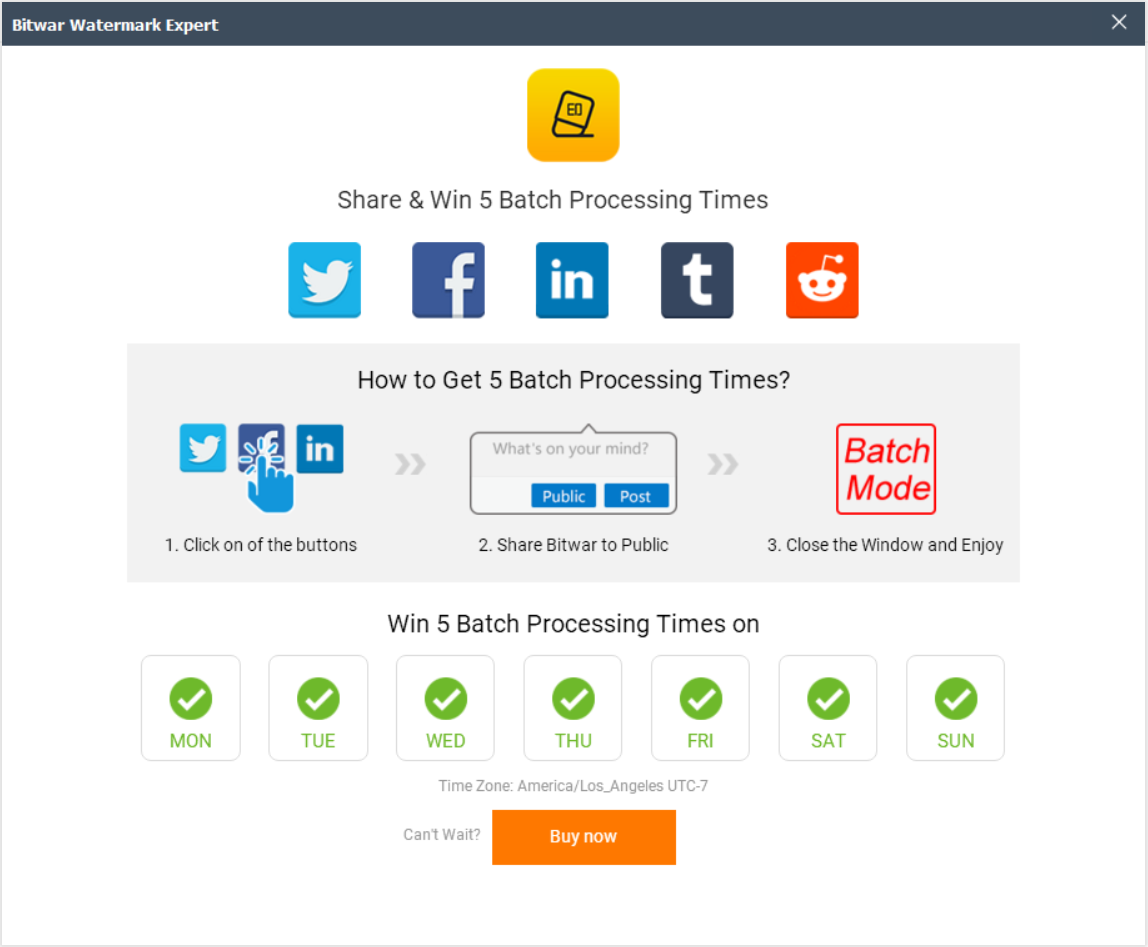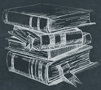 Tutorial
TutorialHome>Tutorial>How to Batch Add Image Watermark to Video?
How to Batch Add Image Watermark to Video?
2020-03-17
Bitwar Watermark Expert developed a new watermark tool that allows users to add Image Watermark to video. Besides, users can save up more editing time by batch add Image Watermark to video by using the software.
Just follow the tutorial below to learn the steps to batch add Image Watermark to the video!
Free 5 Batch Processing Times
With the limited time offer right now, the software gives free five batch processing times. Users just have to join the Free Batch Mode Trial by logging in your account and share the software on social media!
Steps to Batch Add Image Watermark to Video
Hopefully, you can complete the trial above and receive the free five batch processing times in the software, and if you are a VIP user, please log in to your account to continue the tutorial below.
Step 1. At the main interface, choose Watermark Video.
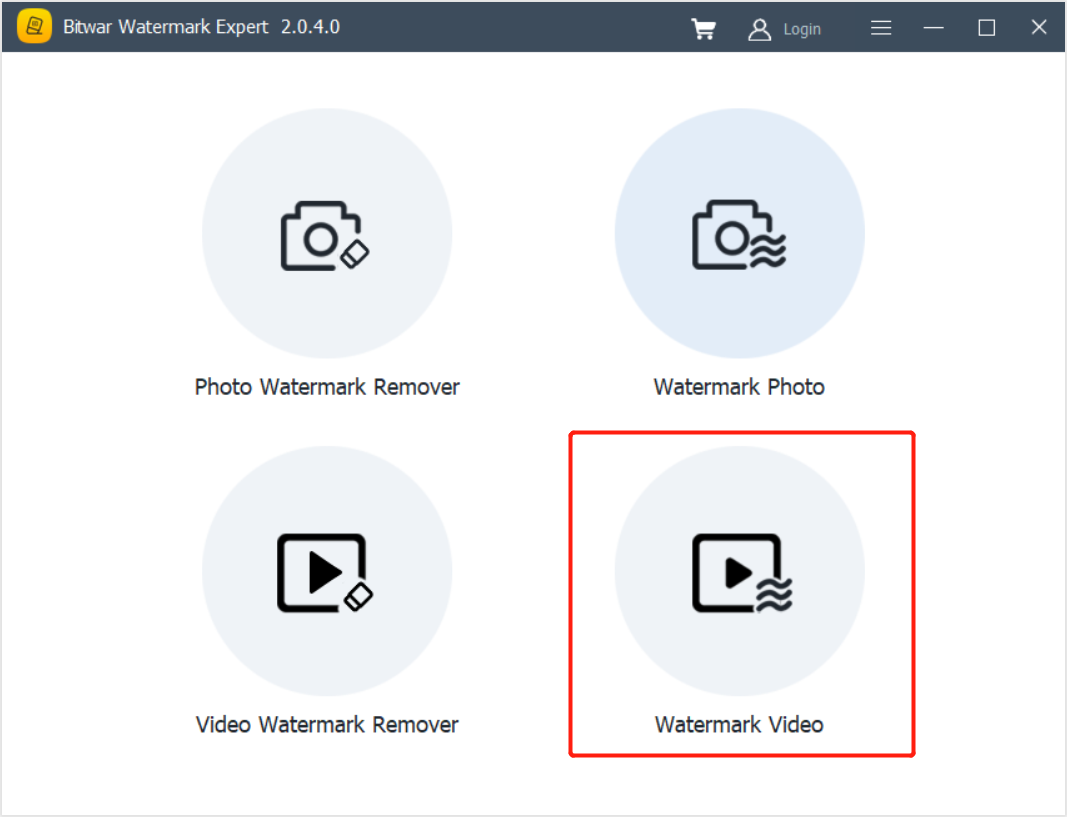
Step 2. Click the Add Video Icon and Upload all the videos into the software.
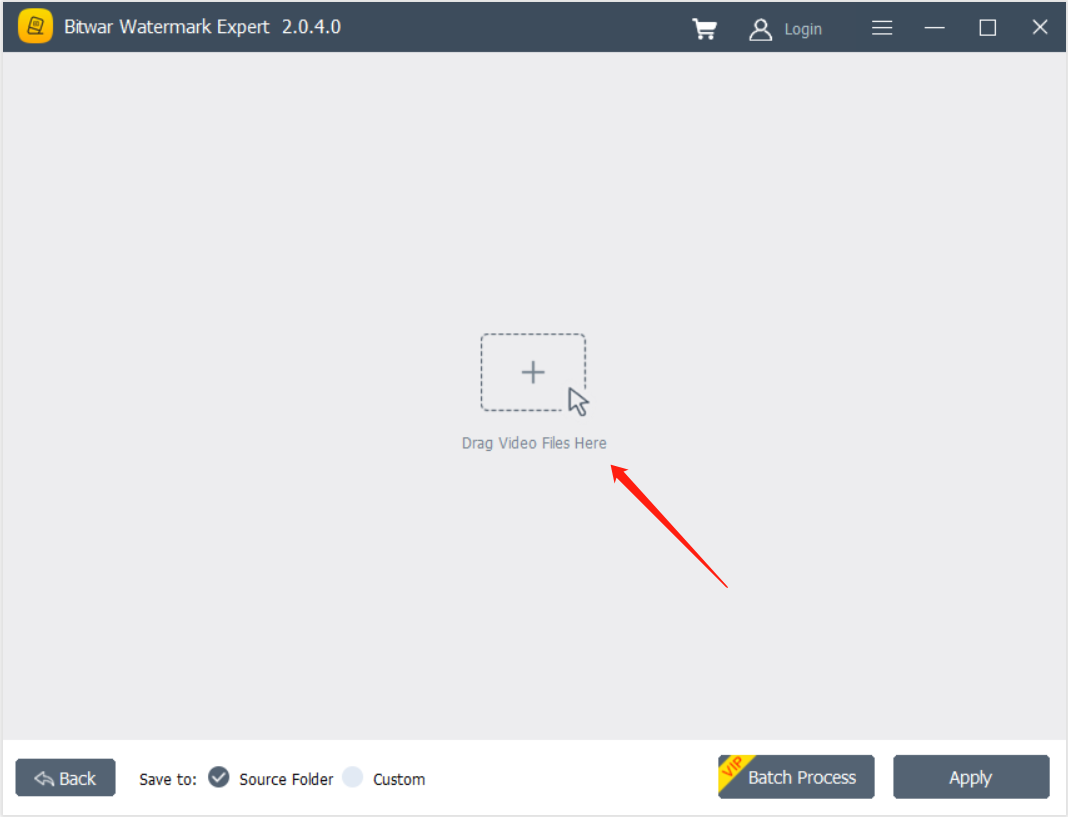
Step 3. Click Image Watermark and select the Image you want to add to the videos.
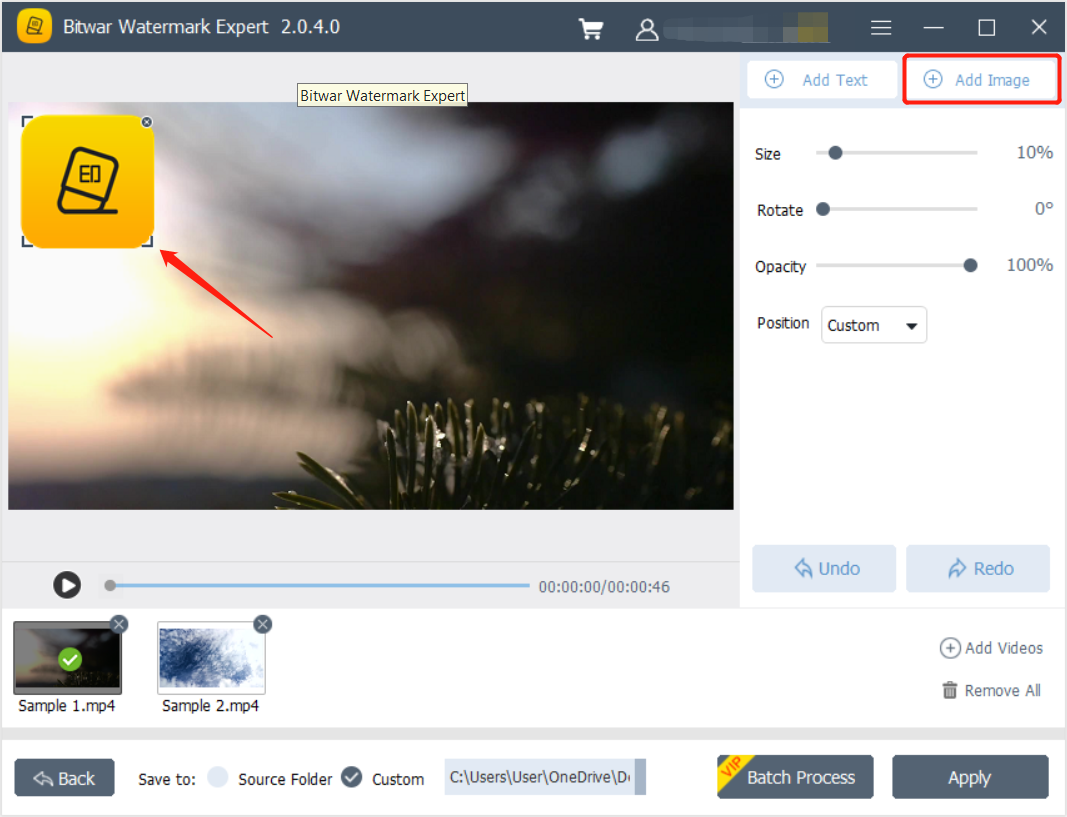
Step 4. Design the Image Watermark by changing the Size, Rotate, Opacity, and Position.
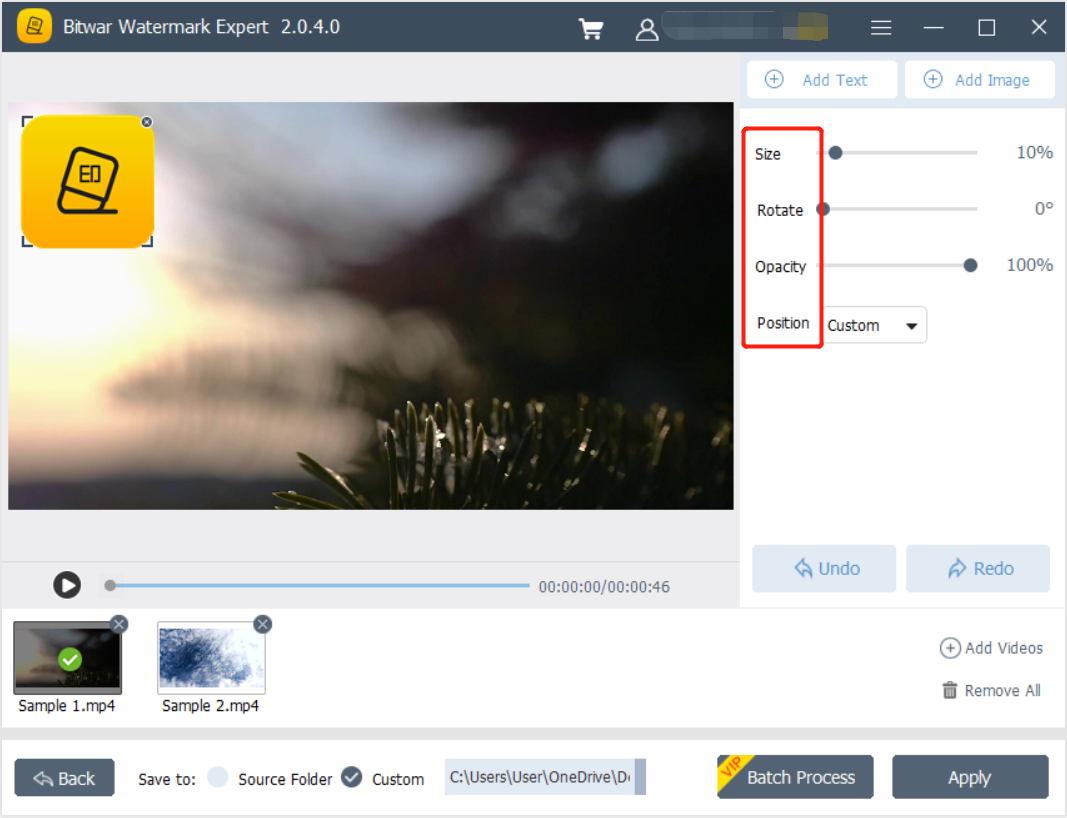
Step 5. Then, click Batch Process and choose the Watermark Location for all the videos.
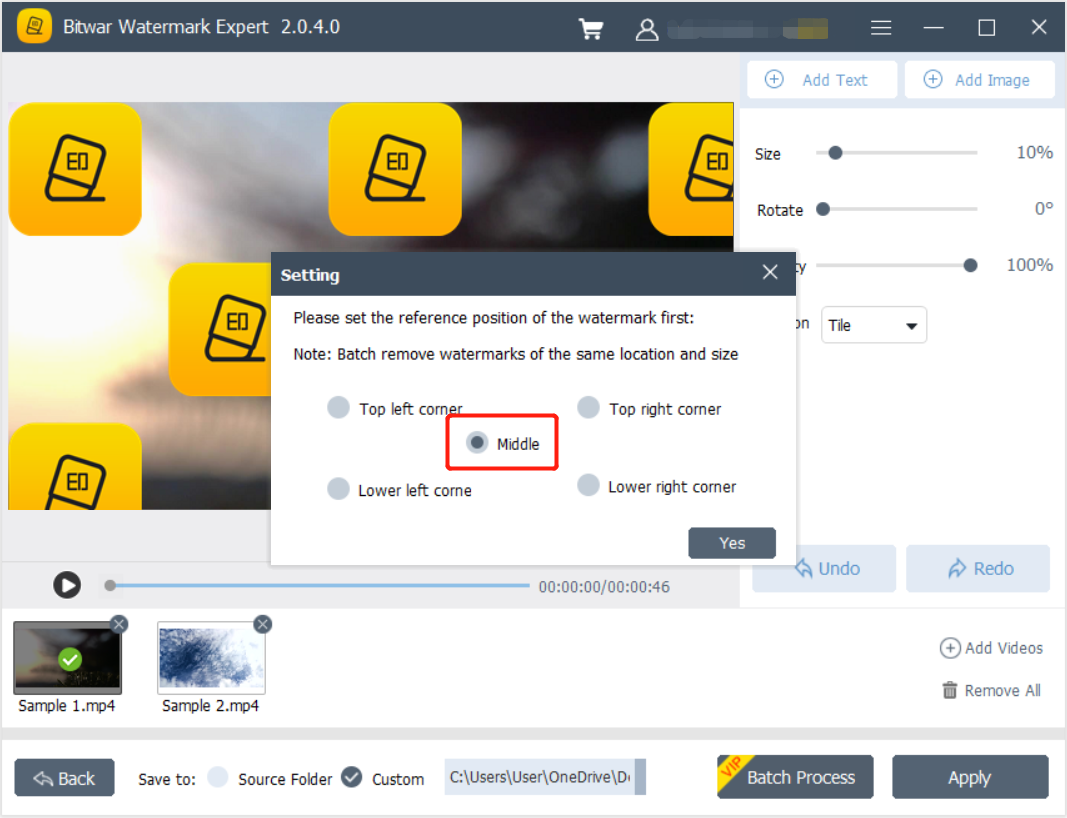
Step 6. Please wait for a while for the process to complete, and finally, click Open Path to preview the new videos!
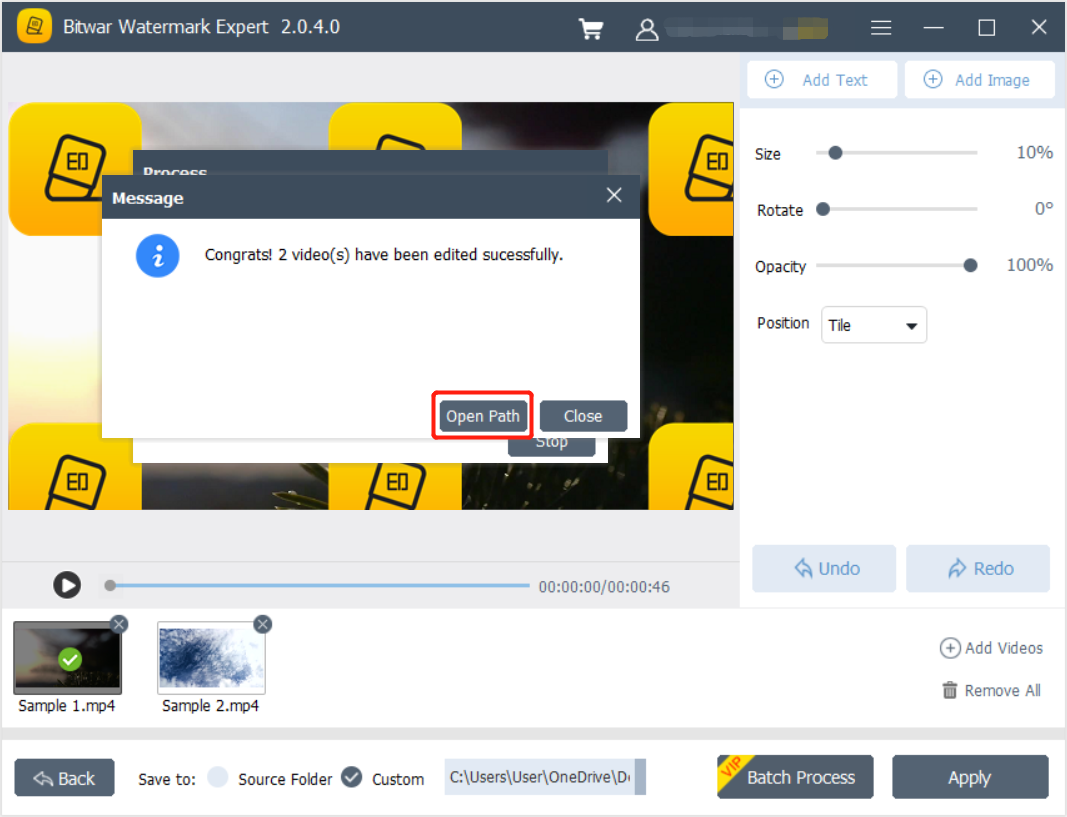
Add Your Image Watermark Now!
That’s the simple steps to batch add Image Watermark to your videos so let’s start adding watermark now using Bitwar Watermark Expert. Please contact our customer service immediately if you faced any problems or difficulties when using the software so that we can fix your problem as soon as possible!
Related Tutorials
- How to Remove Different Watermark Location From the Same Video?
- How to Batch Remove Watermarks from Photos?
- How to Batch Add Text Watermark to Photo?
- How to Choose the Best Free Watermark Remover?