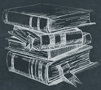 Tutorial
TutorialHome>Tutorial>How to Batch Add Image Watermark to Photo?
How to Batch Add Image Watermark to Photo?
2020-03-16
Bitwar Watermark Expert added new watermark tools for users to add Image Watermark and Text Watermark to photo. Users can also perform batch Image Watermark to photo by using the software!
Learn the easy steps to batch add Image Watermark to photo by referring to the tutorial below!
Free 5 Batch Processing Times
All Bitwar users can refer ‘How to Purchase the License on Bitwar Watermark Expert‘ to upgrade user status to VIP and access the Batch Process in the software, but luckily right now, users can get free five batch processing times by joining the Free Batch Mode Trial in the software!
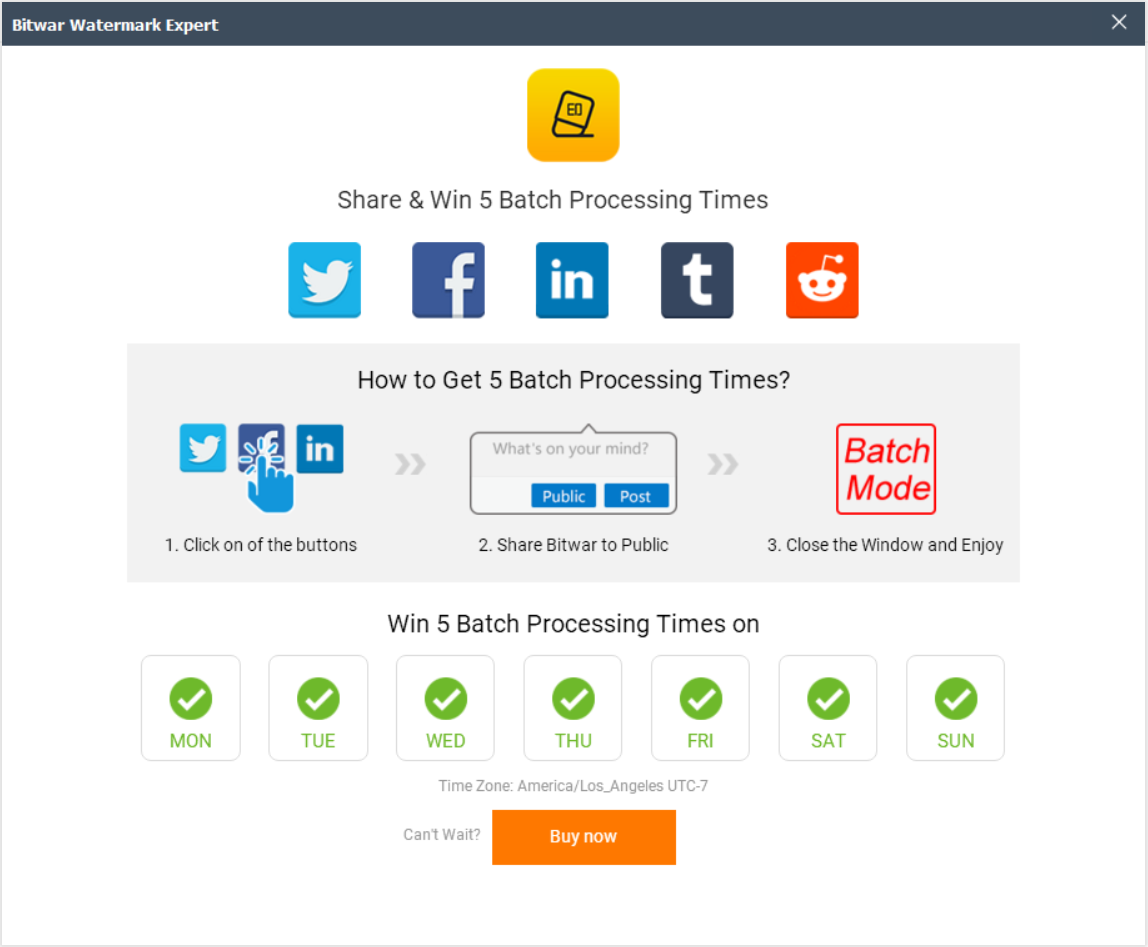
Steps to Batch Add Image Watermark to Photo
After completing the task above or you are a VIP user, please continue with the tutorial below to start adding Image Watermark to all your photos.
Step 1. Launch the software and Login to Account.
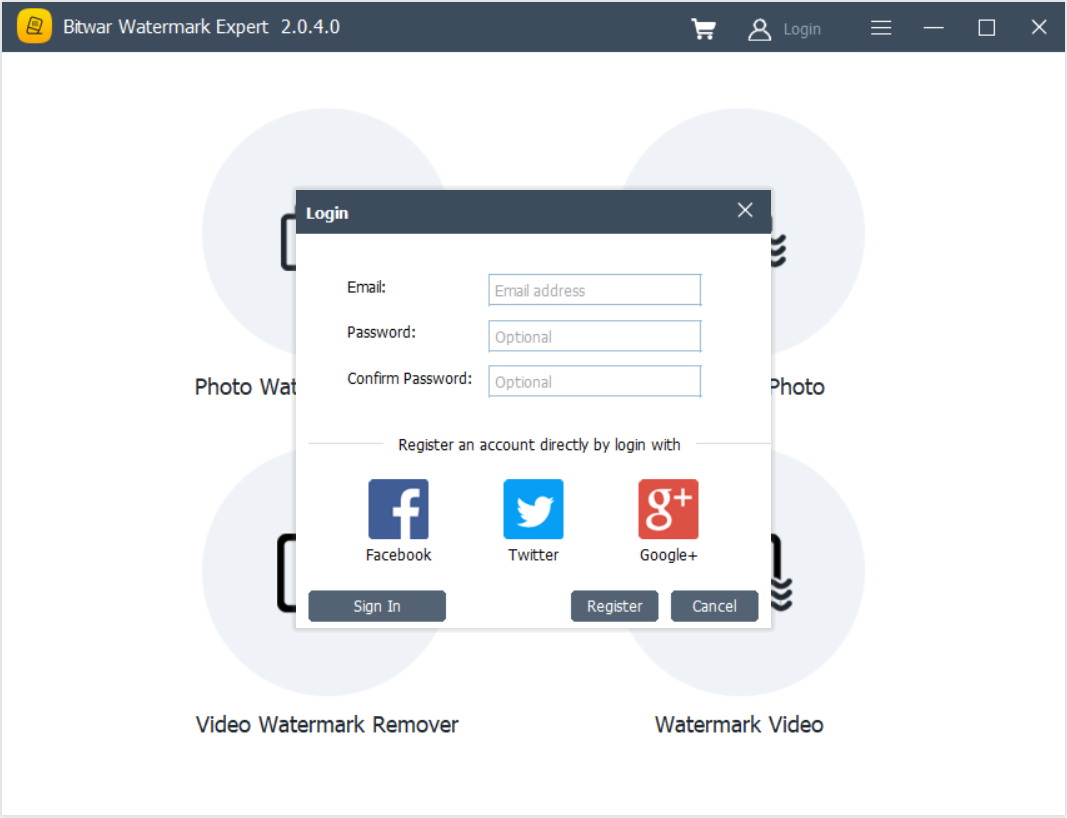
Step 2. Click the Watermark Photo tool and Upload the images into the software.
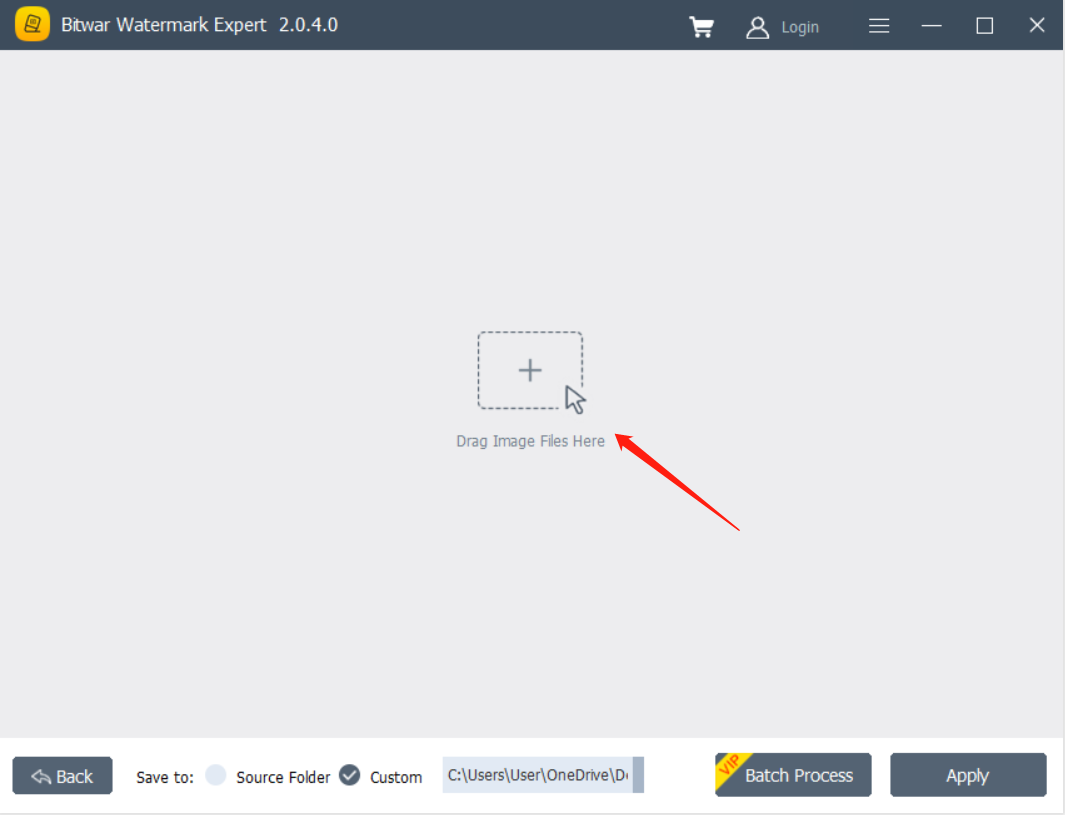
Step 3. Click the Add Image tool and choose the Image you want to add.
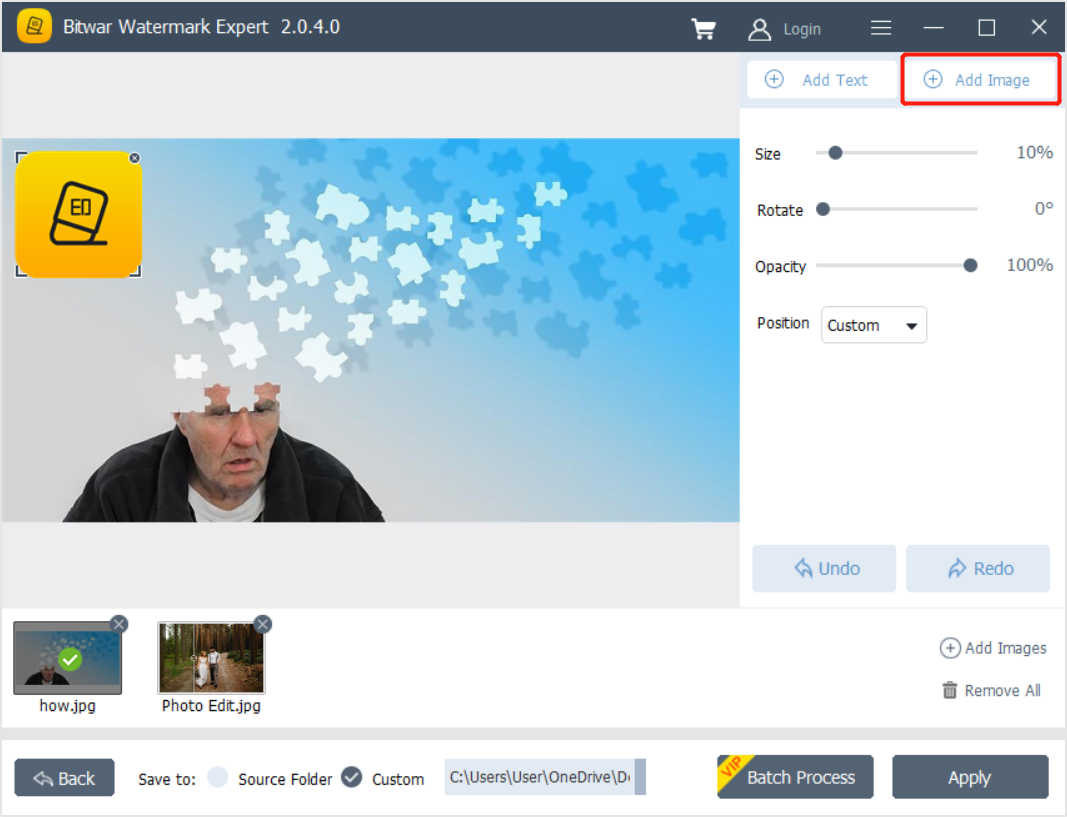
Step 4. Design the Image Watermark by changing the Size, Rotate, Opacity, and Position.
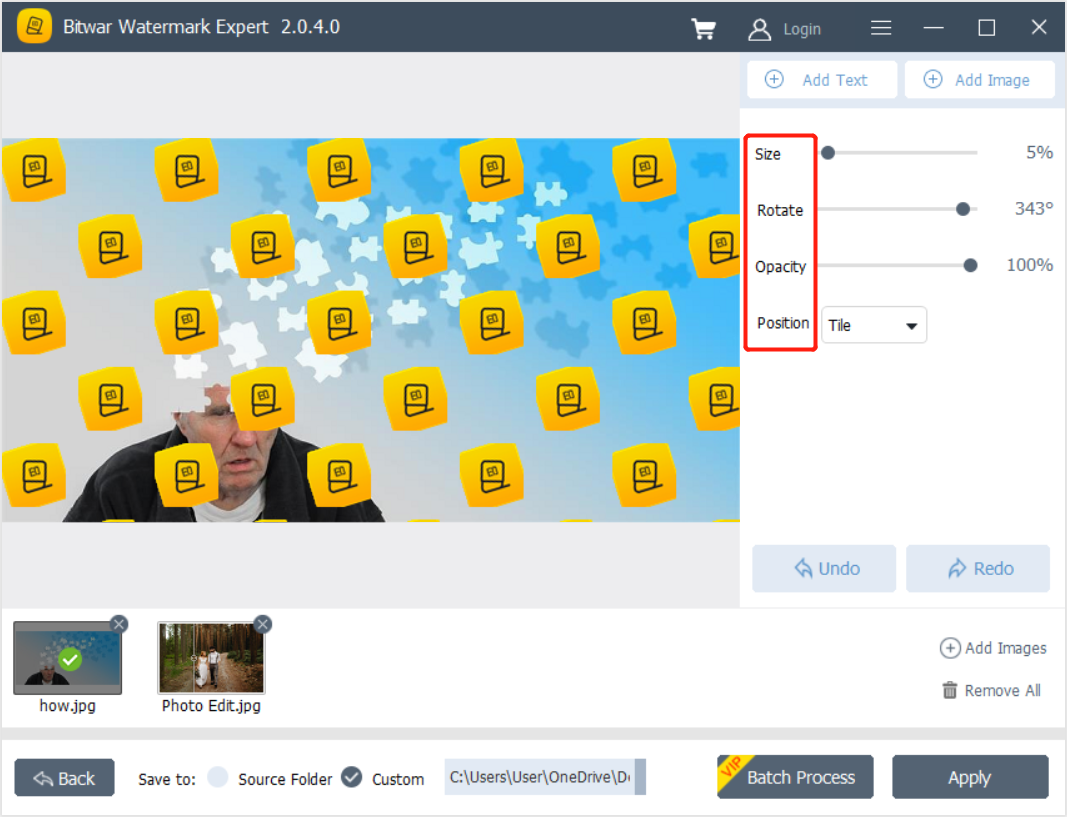
Step 5. Click Batch Process when you are finished and choose the Image Watermark position for all the videos.
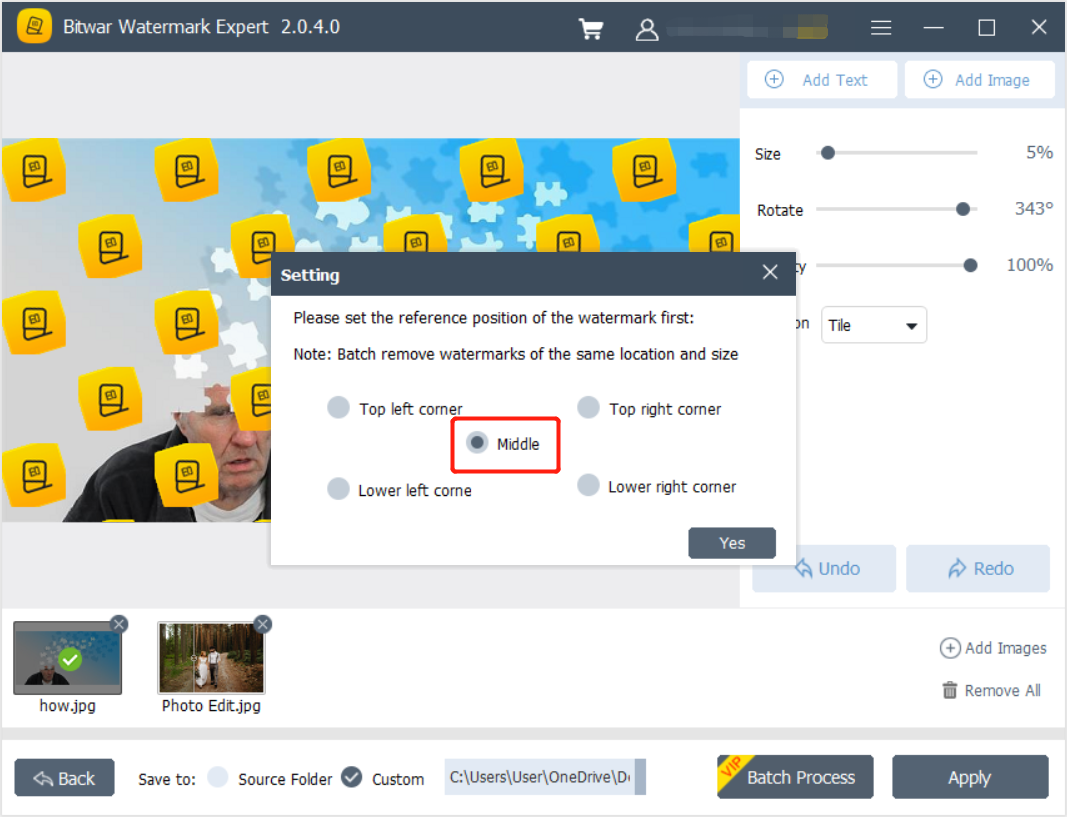
Step 6. Please wait patiently for the process. Then. Click on Open Path to preview the new videos with the Image Watermark.
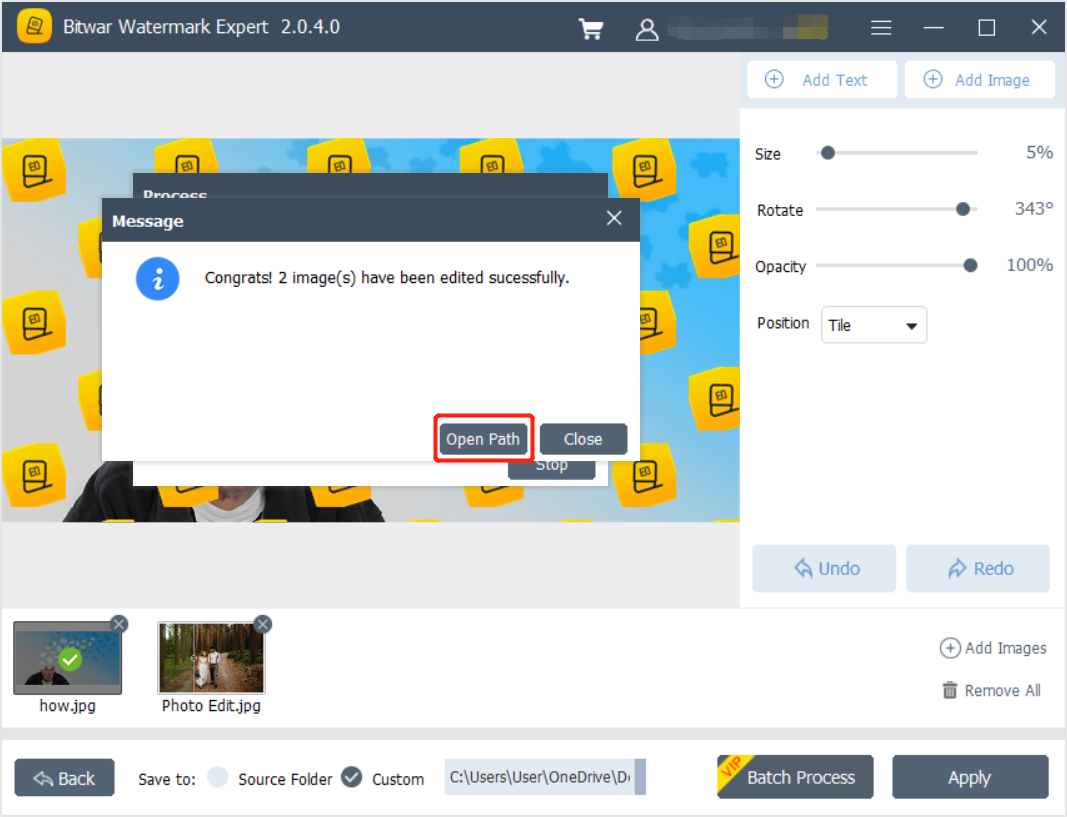
Let’s Start Now!
That’s all you need to do to batch add Image Watermark to photos by using Bitwar Watermark Expert on your system. If you had questions or problems, please kindly contact our customer service to help you with your issues as soon as possible!
