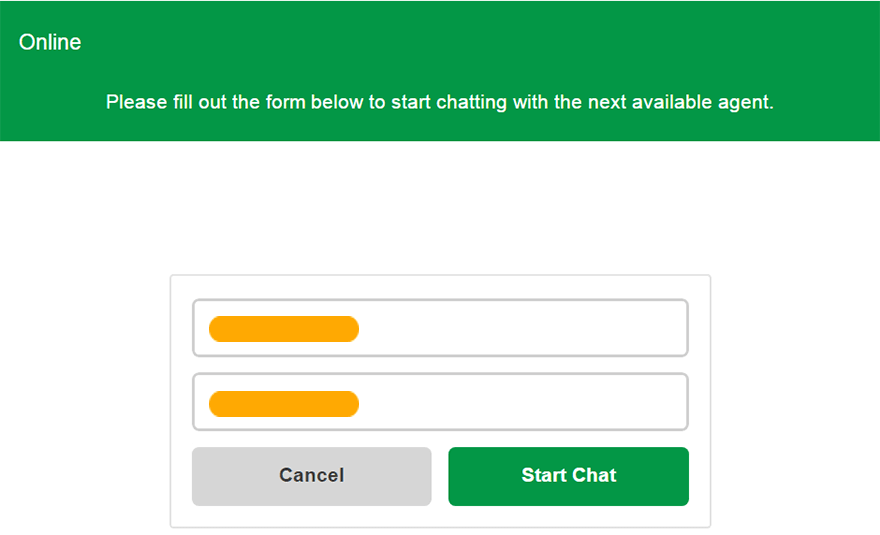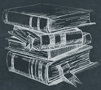 Tutorial
TutorialHome>Tutorial>How to Purchase the License on EasePaint Watermark Expert
How to Purchase the License on EasePaint Watermark Expert
2019-06-04
We accept two kinds of payments: Credit Card and PayPal, before buying no matter the Quarterly or Annual Membership, you need to create an account in the software to be processed the purchase.
Moreover, your membership will be automatically activated after finishing the payment.
How to Purchase the License Through the Software?
Step 1: Register an account using your email address, or you can register the account directly by login with your Facebook, Twitter or Google+ account.
Bonus Tip: Get 5 free batch process times by joining the Batch Mode Trial!
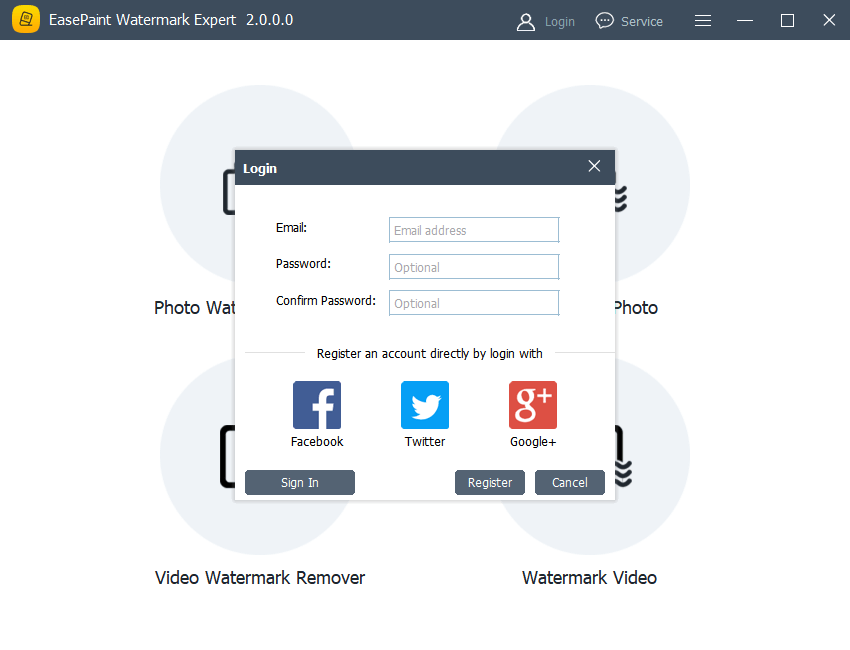
Step 2: If your trial times have run out, you can then create or log in directly with your account and then click on the Trolley icon beside your account name.
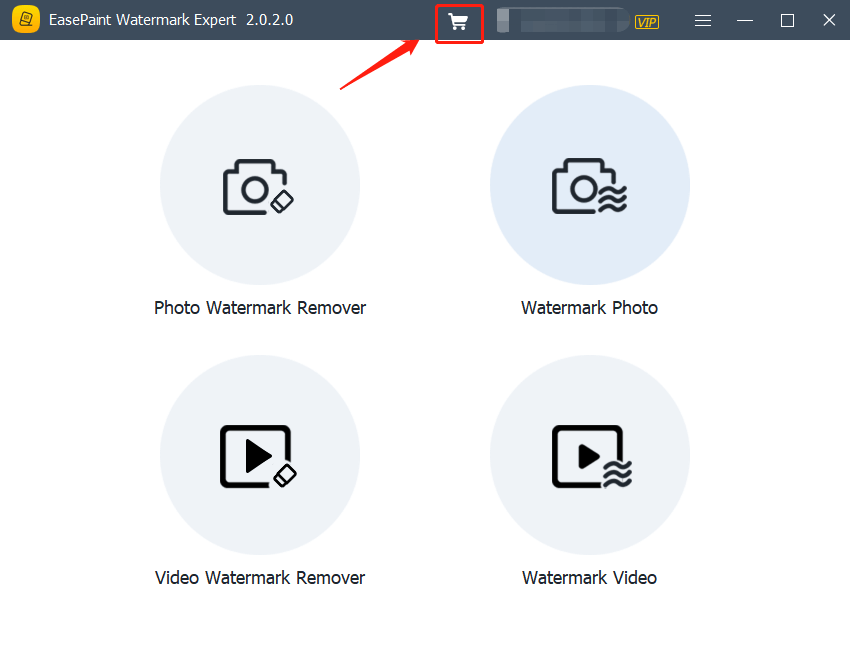
Step 3: Choose the Package plan by clicking on the orange Buy Now button, choose PayPal or Credit Card to finish the payment.
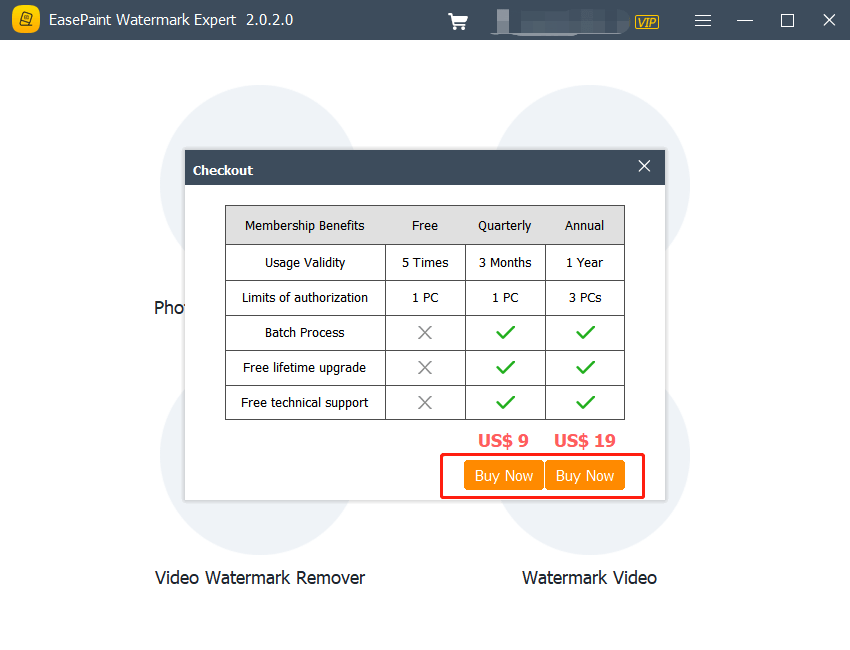
Step 4: After finishing the payment, the VIP License will be activated automatically (no need the license code), and you can find your license validity time by checking the User Center.
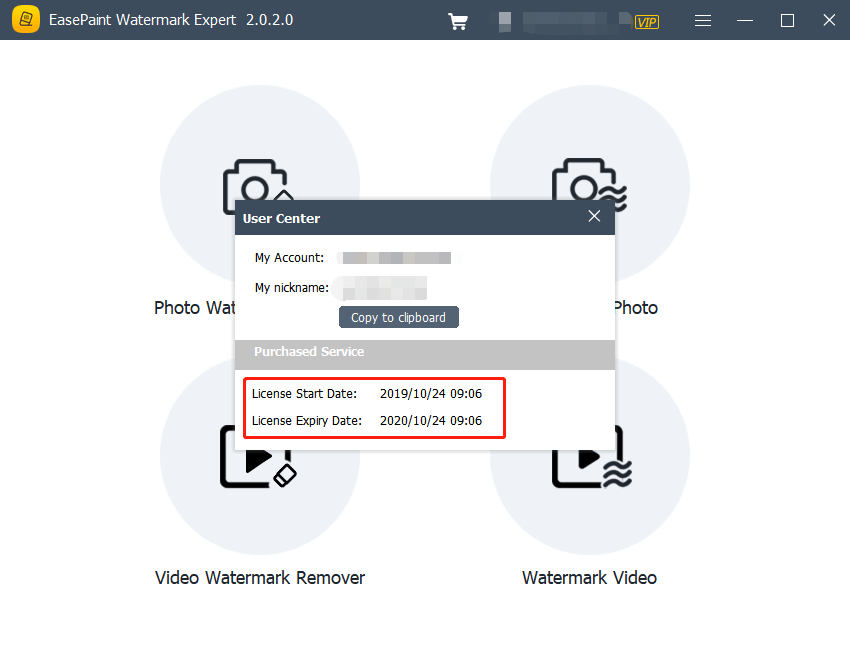
How to Activate the Software using the License Code?
If you purchase the software from the EasePaint Online Store, you will receive a license code after the payment, then to activate the EasePaint Watermark Expert, you can follow the below steps:
Step 1: Copy the license code from your email inbox, try to find it in the SPAM/JUNK folder if you cannot see the email.
Step 2: Launch EasePaint Watermark Expert and then click More menu, and then click on Activate.
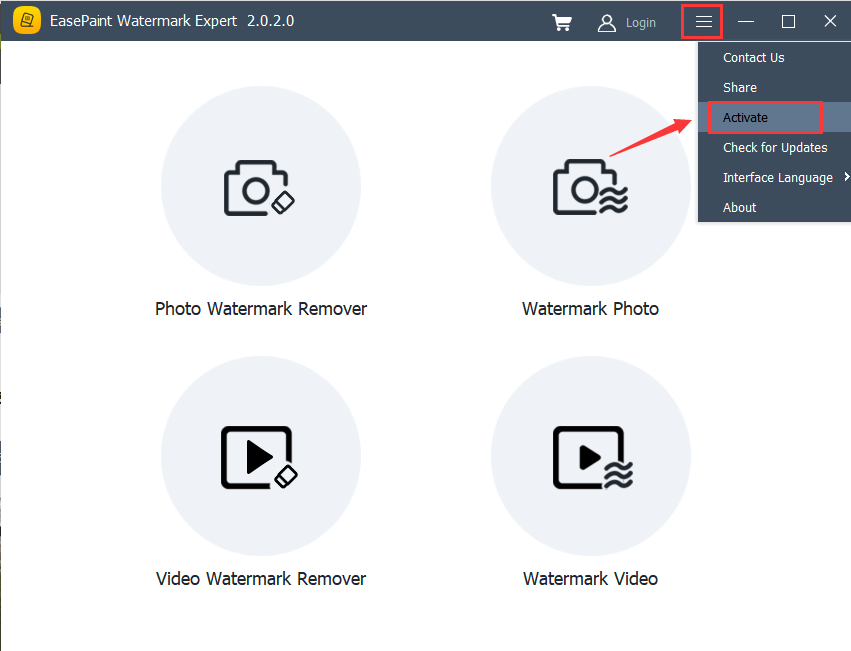
Step 3: You can now register an account using your Email address, or you can register the account directly by login with your Facebook, Twitter or Google+ social profile.
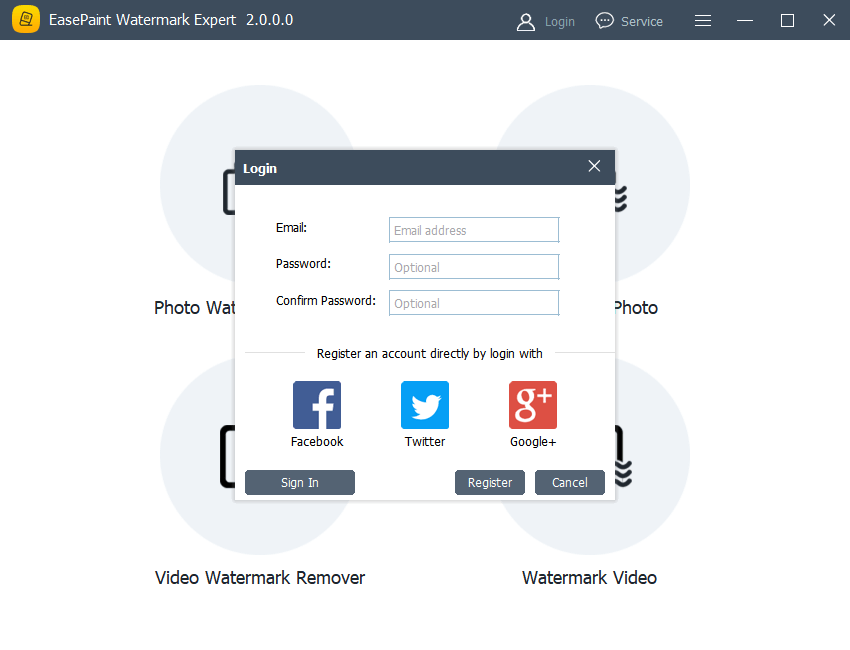
Step 4: Now, paste the License Code to the field and click on Activate. You will receive a prompt that informs you the software has been activated successfully.
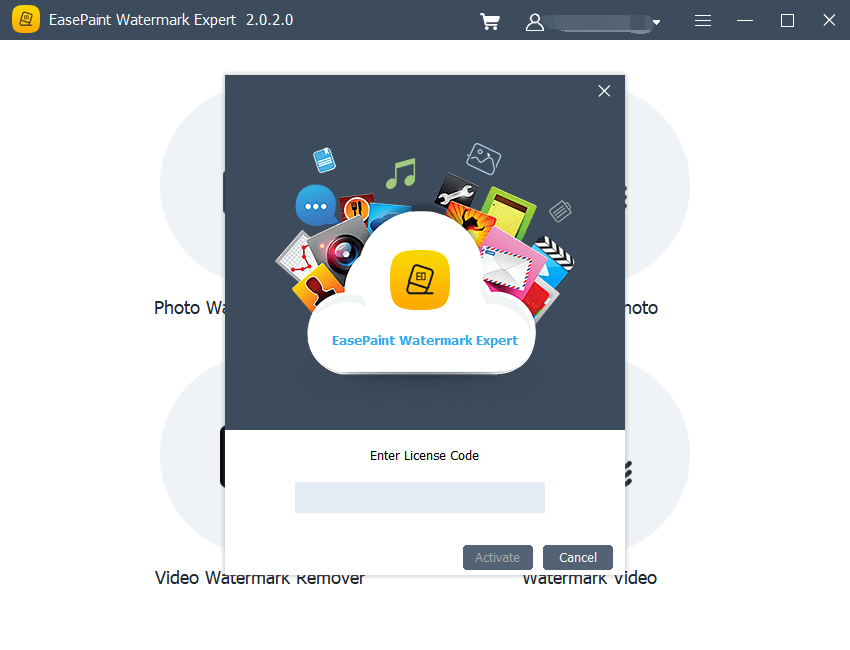
Step 5: After that, you can check the license validity time by clicking on the User Center.
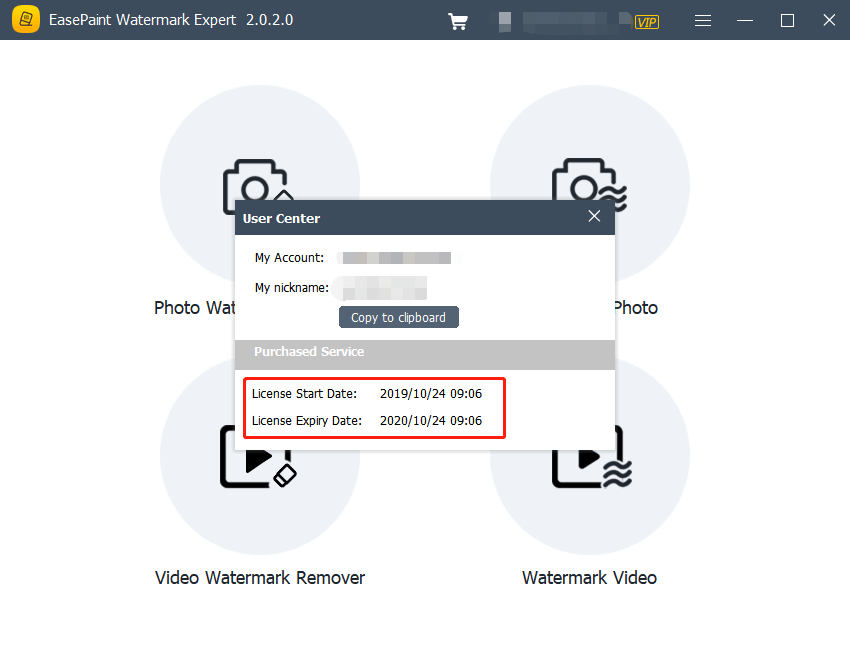
Congratulations, you can now use the EasePaint Watermark Expert without any limitations.
How to Contact Us?
If you have questions related to the payment confirmation, please contact us with the real-time chatting service or send us an email to [email protected]
Service time: Service Time: UTC 0:30 A.M – 10:00 A.M, Monday to Friday