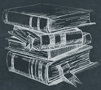 Tutorial
TutorialHome>Tutorial>How to Add Text Watermark to Video?
How to Add Text Watermark to Video?
2020-03-12
Bitwar Watermark Expert is an efficient and powerful watermark software which allow users to add text and image watermark to both video photo easily. If you want to add some text watermark to clip, follow the tutorial below as it will show users how to add text watermark to video by using the powerful software easily!
Bitwar Watermark Expert
Users can refer to ‘How to Install Bitwar Watermark Expert‘ or visit the Official Homepage: https://www.easepaint.com/ to download the latest version of the software. After installation, please log in to your account or you don’t have an account yet, please register an account for free by using your Facebook, Twitter, Google+ or Email address.
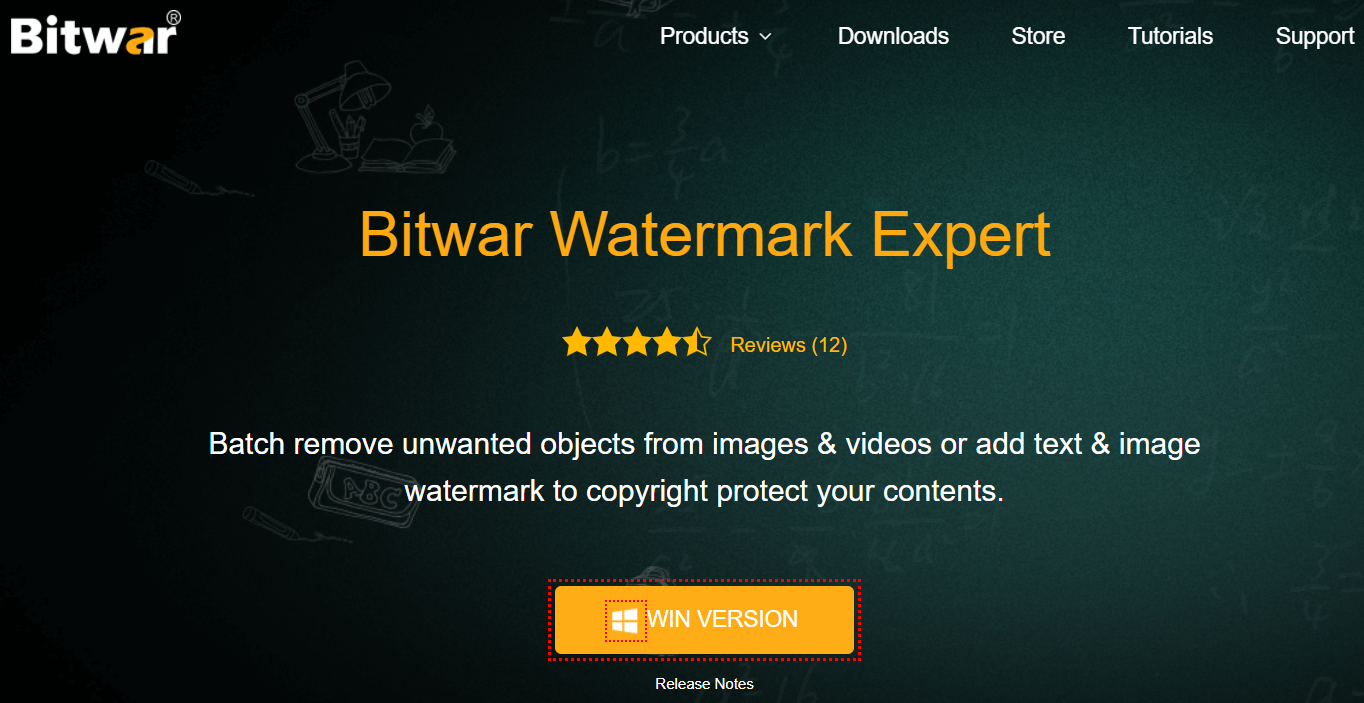
Steps to Add Text Watermark to Video
After you had successfully installed the software and login to your account, please follow the tutorial below steps by steps to add the watermark to your video as soon as possible!
Step 1. Launch software and at the main interface choose Watermark Video.
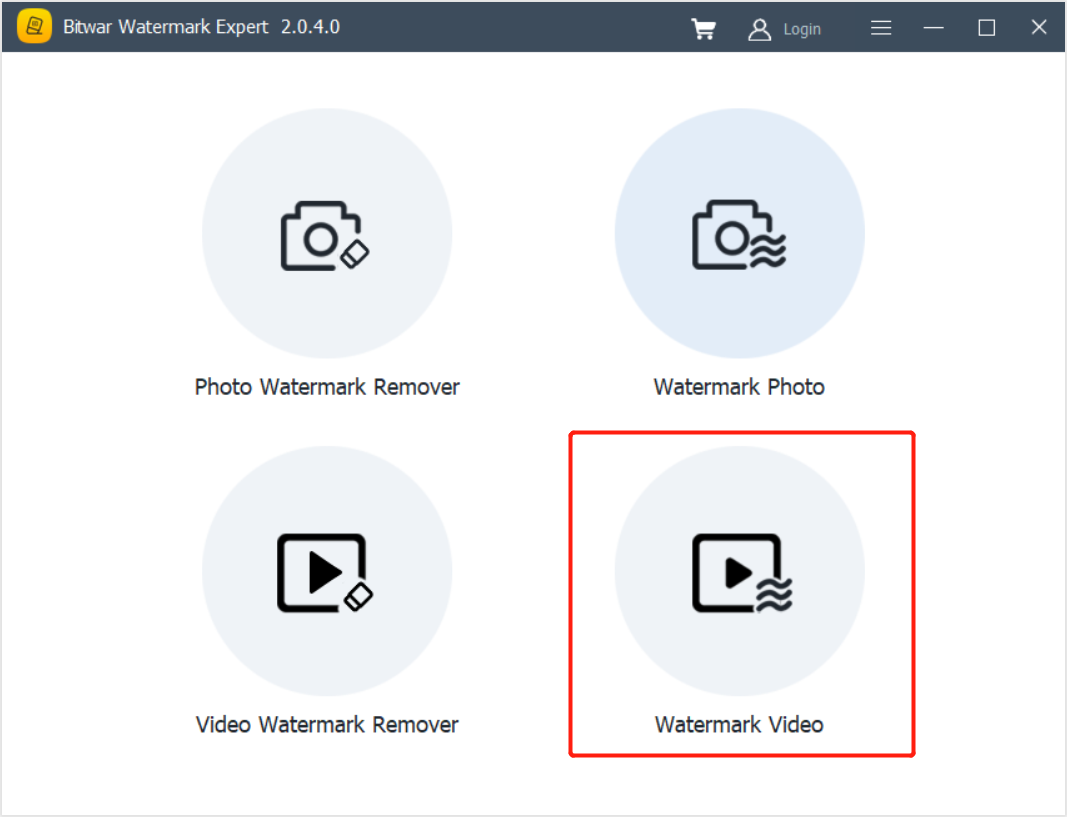
Step 2. Click the icon to Add Video to the software.
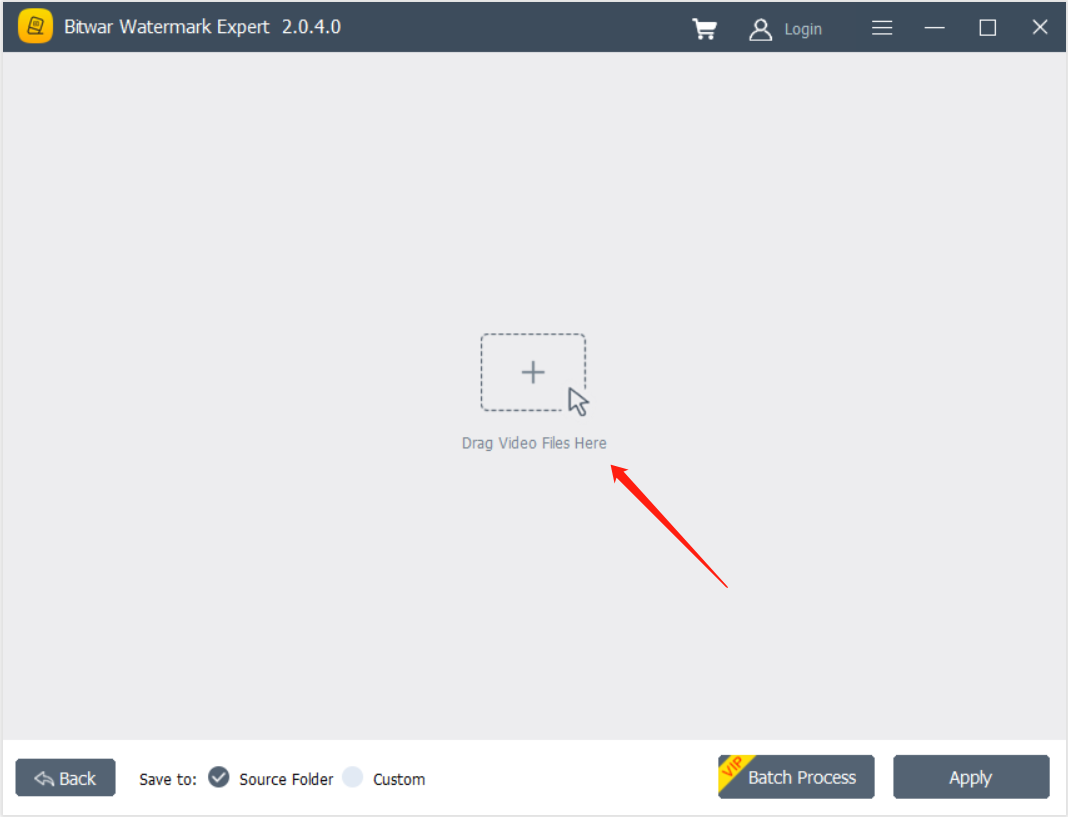
Step 3. Then, click the Text Watermark Tool and type in the Text Watermark.
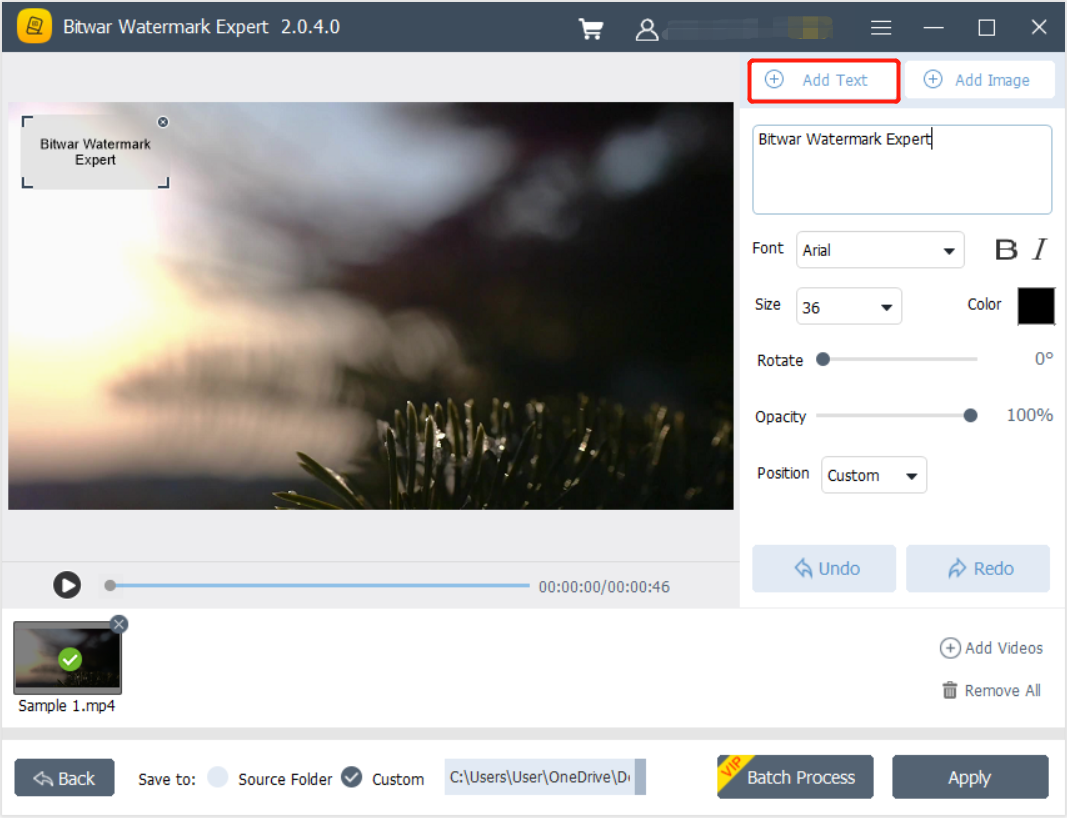
Step 4. Design the Text Watermark by using the Font Type, Size, Rotate, Opacity, and Position.
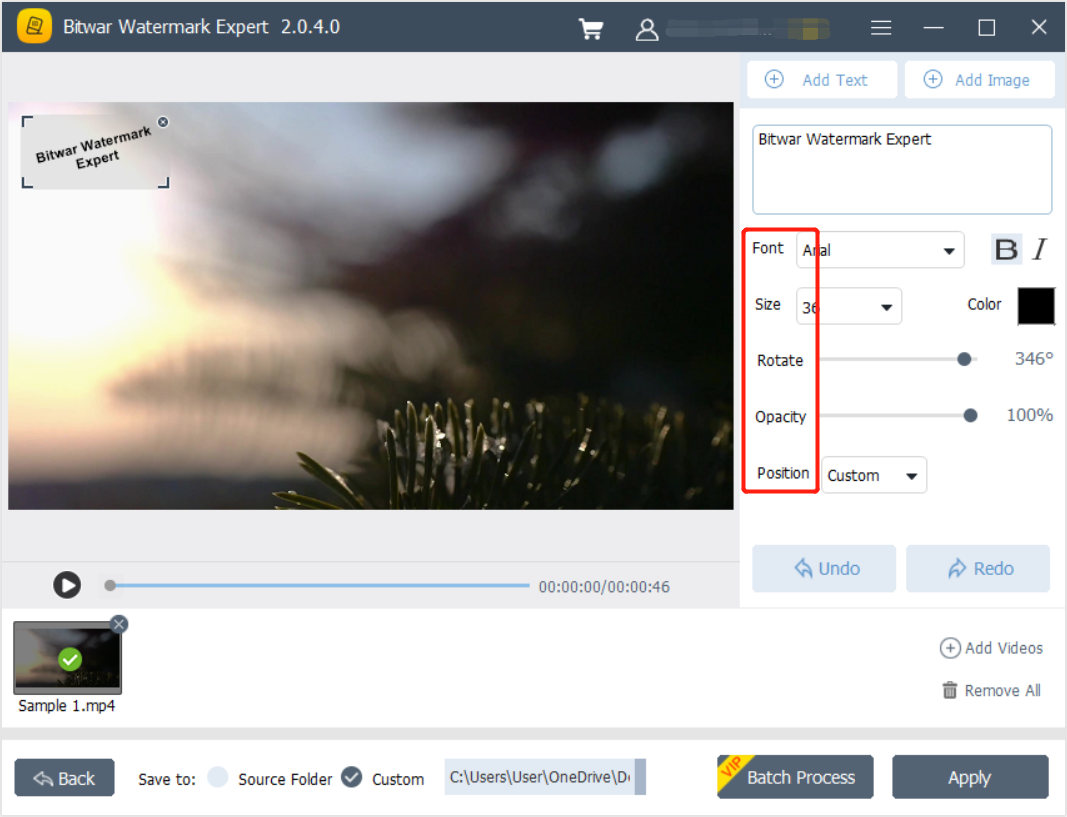
Step 5. Click Apply and wait patiently for the process to complete. Then, click Open Path to view the new video.
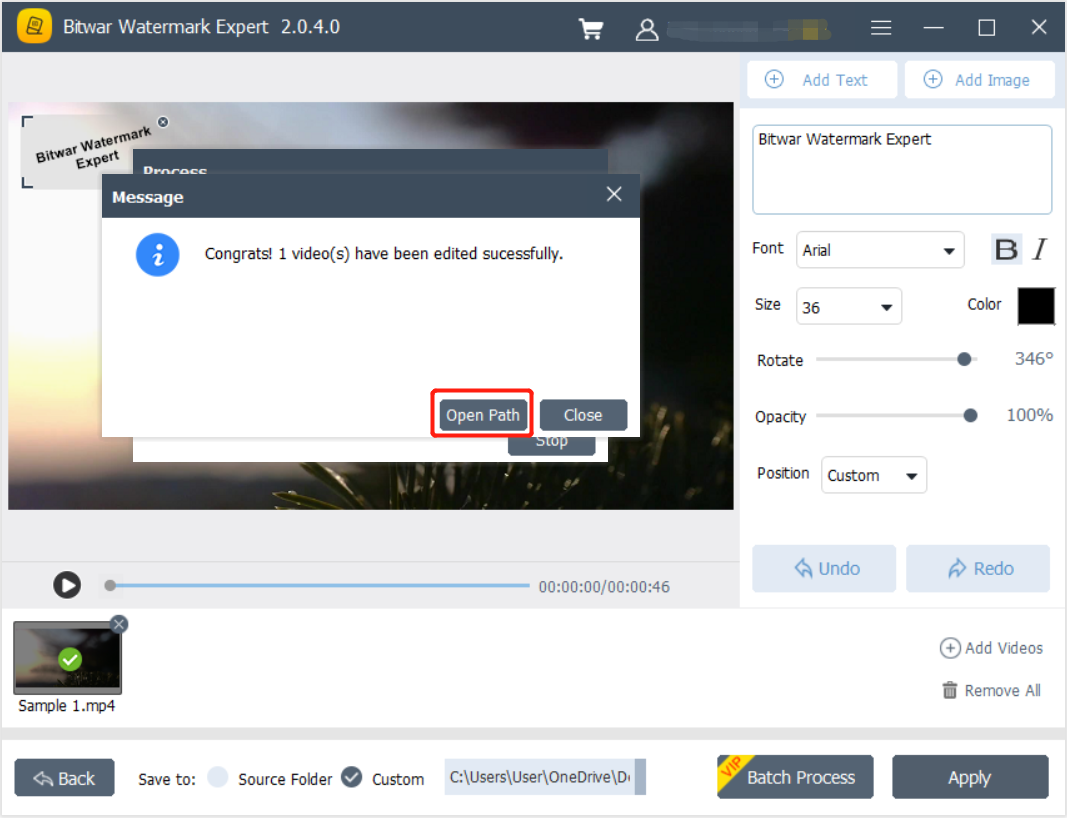
Add Text Watermark to Video Now!
Just simple as that, you can add all types of text watermark to your video with Bitwar Watermark Expert. Suppose you have a technical issue while using the software, please contact our customer support as we are glad to help you overcome your problem as soon as possible!
