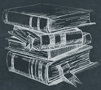 Tutorial
TutorialHome>Tutorial>How to Batch Remove Watermark from Videos Easily?
How to Batch Remove Watermark from Videos Easily?
2019-09-17
A watermark is a logo or image insert in a video to prevent others from stealing the video. But sometimes, it may appear to be irritating, and we want to remove the watermark in the video. It may take a lot of time to remove it using PS or photo editor software if we have a lot of videos. So to help the user batch remove the watermark from videos, we recommend users use a free watermark remover to do the job!
Bitwar Watermark Expert
Bitwar Watermark Expert has a lot of prominent features for users. We hope to give users the best experience and supports at all times. In daily time we may have plenty of videos download or recorded with watermark in it. It will very time consume and tiring if we decide to remove the watermark one by one.
So the software provides a feature that supports batch removing watermarks from videos (Add a mosaic layer above the video watermark, this differs from removing watermark from photo). This can help to reduce users’ time usage and be more efficient at video editing. Just follow our tutorial below, and you will learn how to batch remove the watermark from videos easily and fast.
Step to Batch Remove Watermark from Videos
Kind Reminder: Batch mode is available for Premium User, you need to upgrade or purchase the VIP license in the software before proceeding with the tutorials below. Besides, please make sure the position of the watermarks in every video is the same.
Step 1. Download the Bitwar Watermark Expert from the official homepage: https://www.easepaint.com/ and install it on your computer.
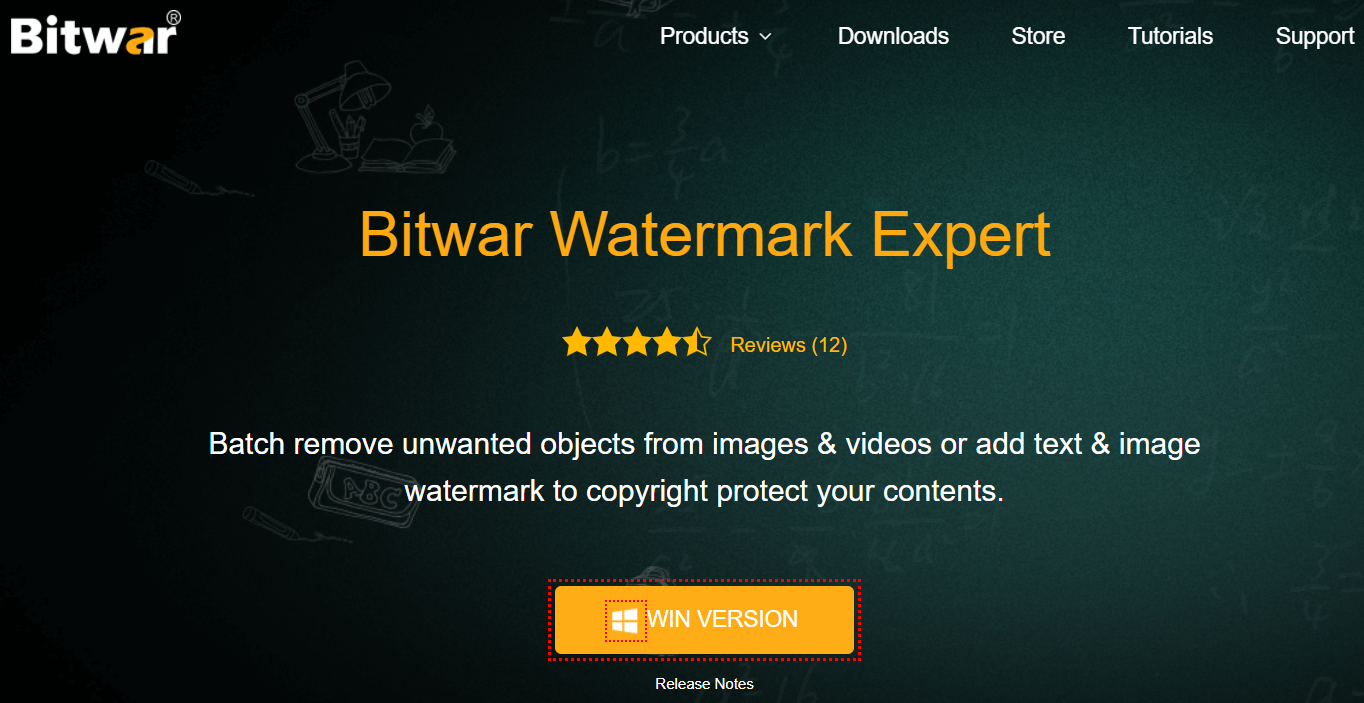
Step 2. Launch the software and click “Add Videos” to add all the videos you want to remove into the software.
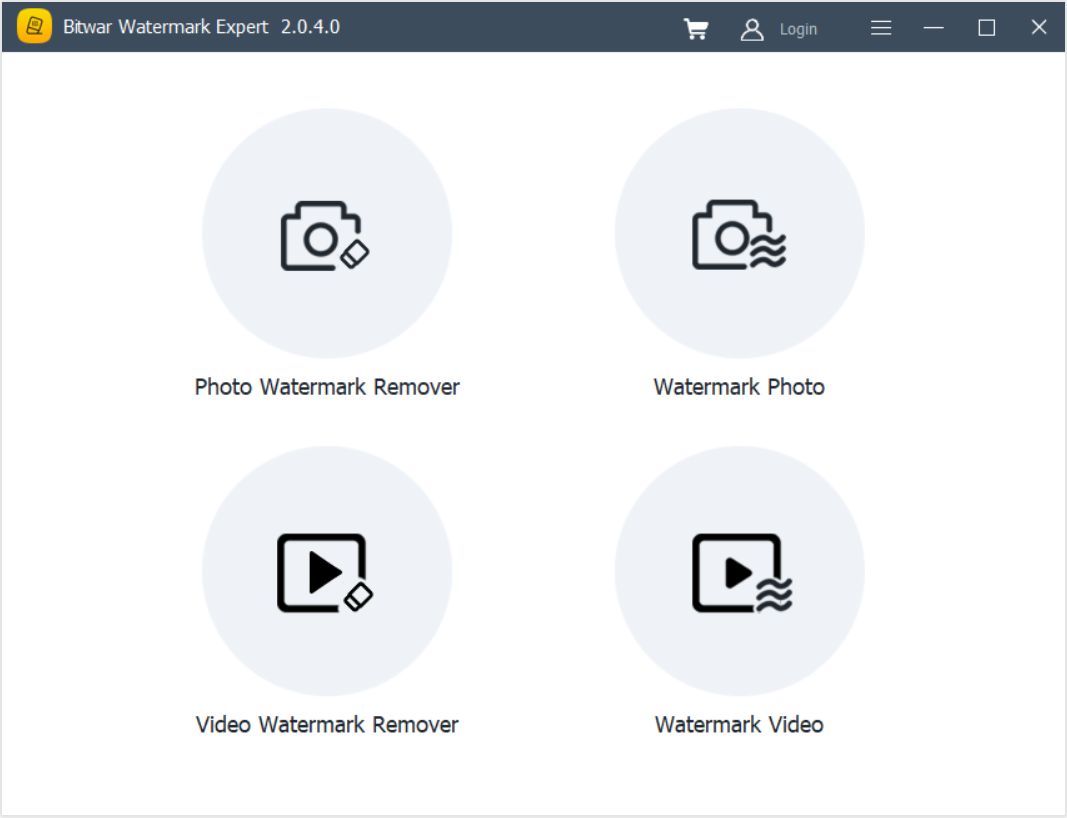
Step 3. Click on “Segment Trim” and highlight the watermark that you want to remove from the video.
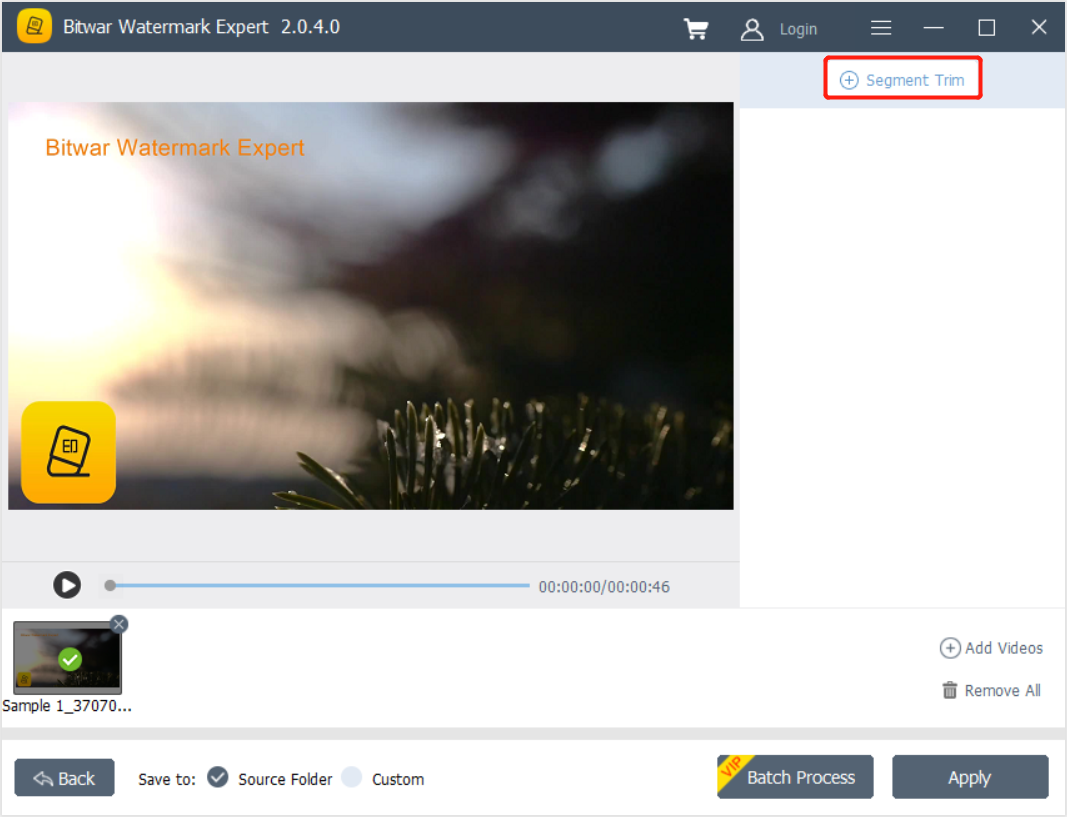
Step 4. After highlighting the watermark, click “Batch Erase” to start the process. The processing may take some time depends on the duration and number of videos.
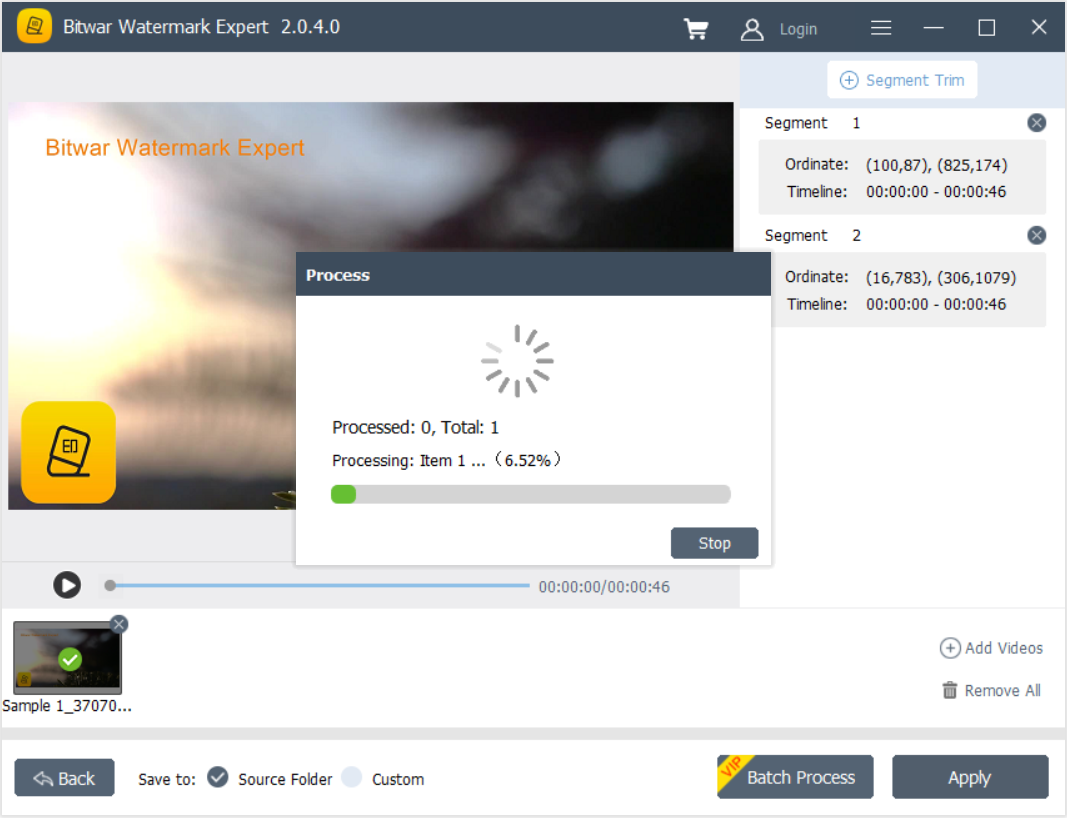
Step 5. After erasing, you can view the result by clicking “Open Path.” (Here I choose to close to see the result directly on the software).
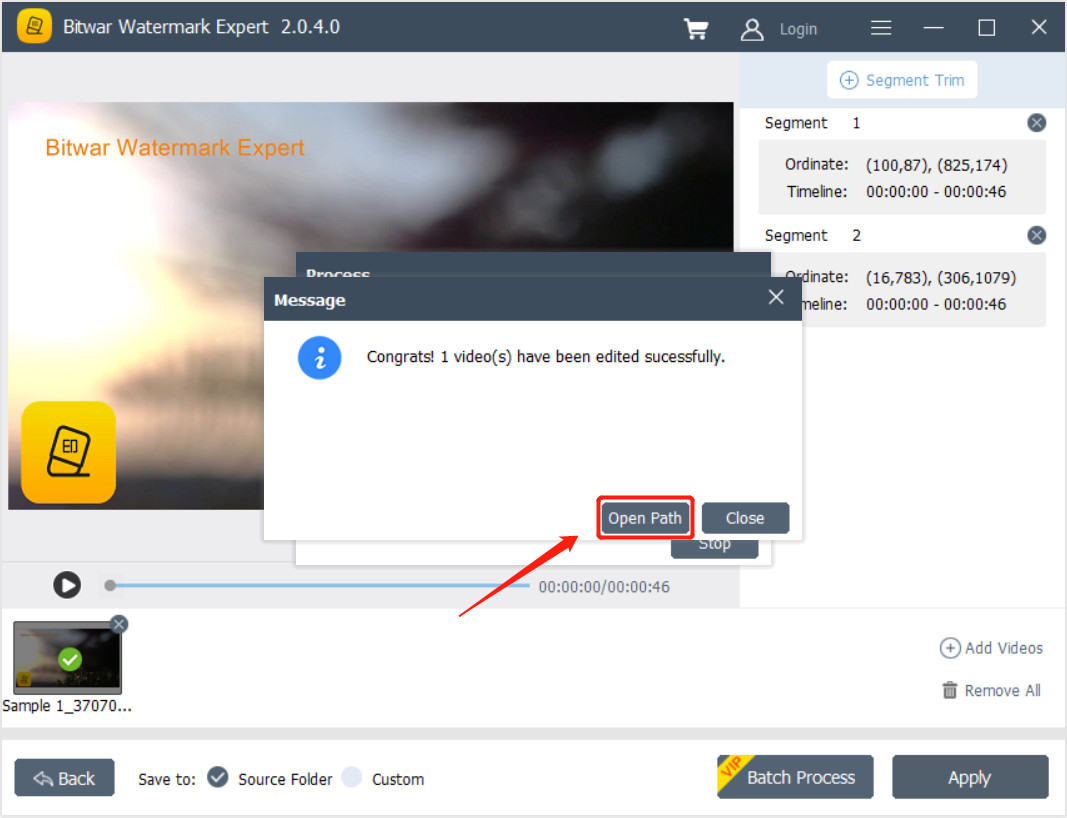
After the tutorial above, if you have a lot of videos with watermarks, logos, or texts, we hope Bitwar Watermark Expert can help you remove them all quickly and fast! If you need further help, contact our customer service.

