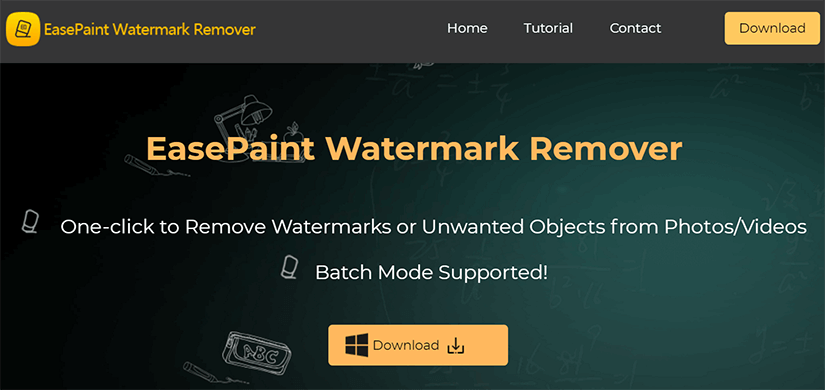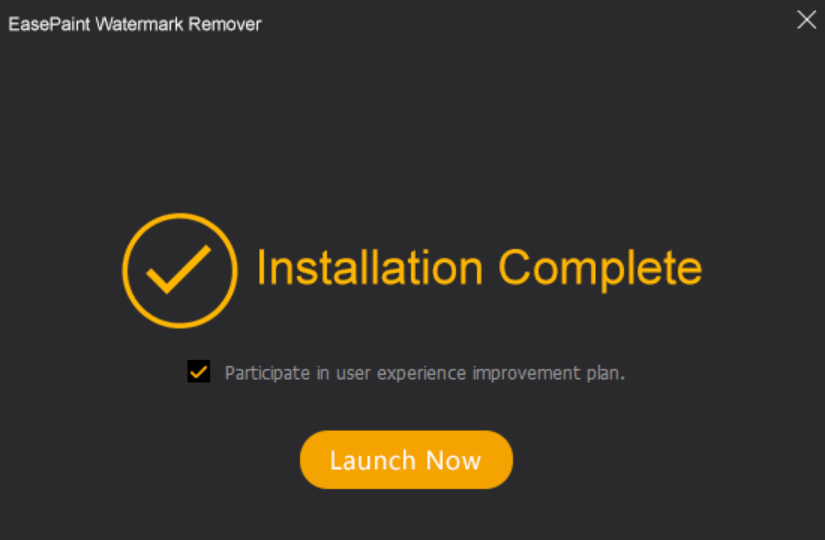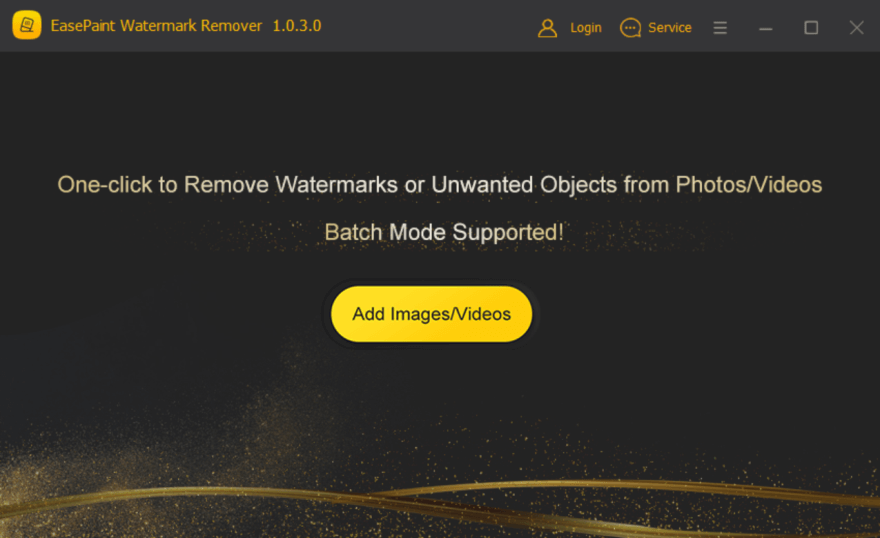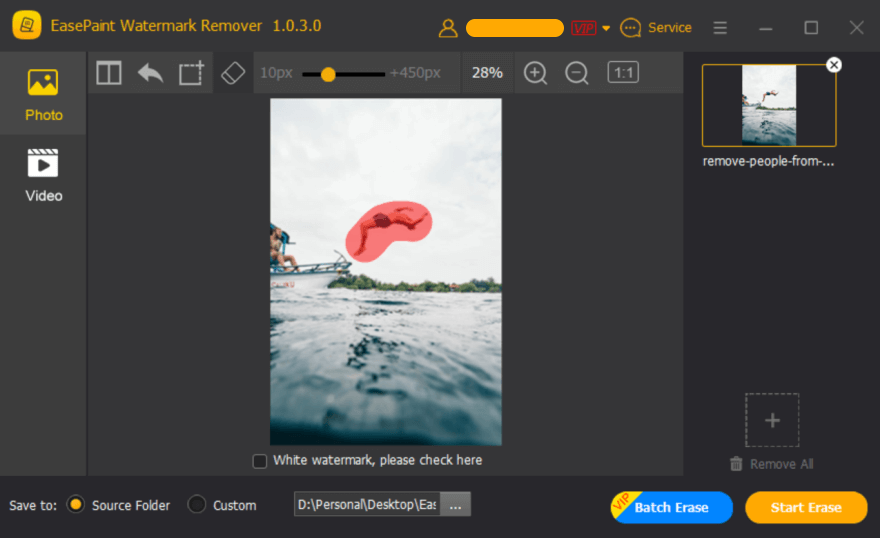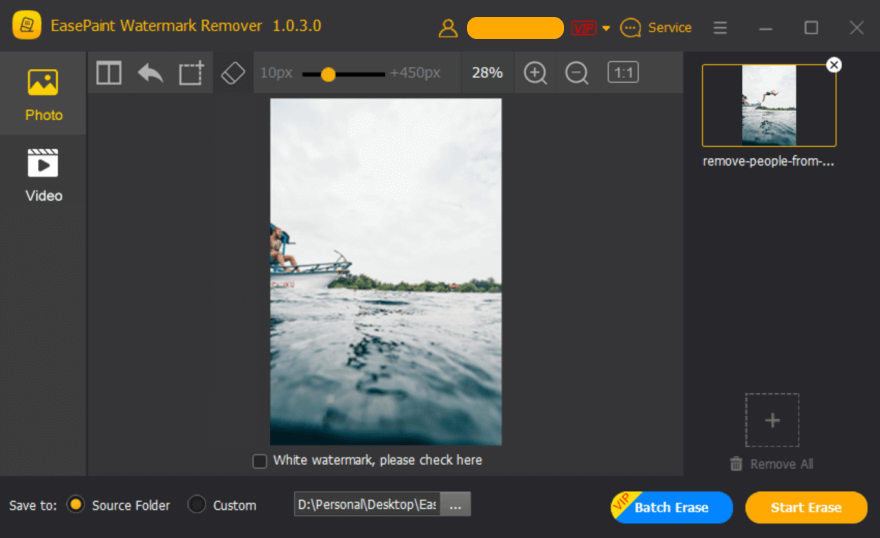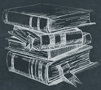 Tutorial
TutorialHome>Tutorial>How to Remove People from Photos
How to Remove People from Photos
2019-06-11
When you are back from the trip and starting to check the photos, there have people you don’t want to be shown in the photos, then how can we remove people from photos, or do we only have to use Photoshop?
No, here we will introduce you the free watermark remover – EasePaint Watermark Remover to help you get rid of the people from all of your needed photos in just 3 steps!

Picture from ollivves.com
Free alternative to the expensive photo editor
As we all know that most of the photo editors are expensive that we can’t afford or the software is way too complex for us to use, even we need to follow the online lessons or taking the training to learn how to use the photo editor.
Hence, do we have the convenient photo editor to help us remove people from photos with just a few steps or even a single mouse click?
Absolutely yes, EasePaint watermark remover is specializing in erasing all unwanted objects from photos, images, pictures, videos in just 3 steps; it detects the background of the photo using the latest Neural Network Algorithm and restores the photo without affecting the background.
Right now, the software can be used on Windows 10, 8, 7, Vista and XP; you can follow the below steps to find out how to remove people from photos.
How to Remove People from Photos
Step1: To make it happen, we need to download the EasePaint watermark remover from the official website: https://www.easepaint.com and then double-click the installation package to start.
Step2: Install the program into the default path or you can also customize the installation folder. Hit on “Launch Now” Button to launch the software.
Step3: Click on “Add Images” button and select the photo you need to be edited.
Step4: Now, click on the “Custom Selection” icon form the toolbar and then select the people you want to delete.
Step5: After that, hit on the “Start Erase” button to let the software helps you remove the people.
See, remove people from photos isn’t hard to perform, and it just takes you 3 steps or even seconds to achieve your goal. You don’t need to follow the lessons step by step and even waste several days to remove people from a photo.
Bonus Tips: EasePaint Watermark Remover supports batch mode, if there are having many photos/videos need to be edited in bulk, you can try with the VIP feature: Batch Erase, however, it needs you to purchase the Quarterly or Annual membership before starting to use.
If you have any question or need our help, please don’t hesitate to contact us.